On June 17th, 2022, Apple released the new M2 powered 13-inch MacBook Pro. While the features of the system largely remained unchanged from the M1 version the upgraded chip means a significant performance improvement.
With this performance improvement comes potential for new problems with compatibility.
We got our hands on one and have since been testing it with a large range of our products. The results so far have been positive and we’ve listed them for you below. We’ll continue to update this post as we get more results.
Like the previous MacBooks with the original M1 chip, the M2 version does not natively support more than 1 external display over Thunderbolt or USB-C. However, there are ways to get around this limitation using technologies present in many of our USB-C products.
Thunderbolt and USB4 Devices
Thunderbolt 3 Docking Stations
Note: The M2 MacBook Pro supports a single external monitor when connected to Thunderbolt docking stations, even if that docking station has multiple video connectors. Intel-based, M1 Pro and M1 Max based Macs support between 2-4 displays over Thunderbolt.
- Thunderbolt 3 and USB-C Display Dock with 96W Charging (TBT3-UDZ): Compatible – Single Display Only
- Thunderbolt 3/USB-C DP or HDMI Dock with 96W Charging (TBT3-UDC3): Compatible - Single Display only
- Thunderbolt 3/USB-C DP Dock with 60W Charging (TBT3-UDC1): Compatible - Single Display Only
Thunderbolt 3 Storage
Note: While reading and transferring data did work in our testing, read/write speed performance on the M2 fluctuated and performance can be diminished. This is under investigation
- Thunderbolt 3 2TB NVME Solid State Drive (TBT3-NVME2TB): Compatible
- Thunderbolt 3 1TB NVME Solid State Drive (TBT3-NVME1TB): Compatible
Thunderbolt 4 and USB4 Hubs
- Thunderbolt 4 and USB4 Hub with 60W Charging (TBT4-HUB3C): Compatible - Single Display Only
- USB4 and Thunderbolt 4 Hub with 60W Charging (USB4-HUB3A): Compatible - Single Display Only
USB-C Docking Stations
Multi-Display USB-C Docking Stations with PD Charging
Note: These multi-display docks use a combination of USB-C Alternate Mode (native “Alt Mode” video output) and DisplayLink technology (requiring the DisplayLink Manager App to be installed). This combination of technologies serves as a workaround to the M2 platforms supporting a single external display. For additional information about DisplayLink and macOS, please see our post here.
- Quad HDMI Display Docking Station with 100W Charging (UD-3900C4): Compatible - Three external displays. If connecting four external displays in macOS two will be mirrored
- USB-C Triple 4K Display Docking Station 100W Charging (UD-ULTC4K): Compatible
- USB-C Triple 4K Docking Station with 60W charging (UD-6950PDZ): Compatible
- USB-C Triple HDMI Docking Station With 60W Charging (UD-3900PDZ): Compatible
- USB-C Triple Display Dock DVI HDMI and DVI With 60W Charging (UD-ULTCDL): Requires disconnect/reconnect when system rebooted
Single-Display USB-C Docking Stations with PD Charging
- USB-C Mini Docking Station with 85W Charging (UD-CAM): Compatible
- USB-C 4K HDMI Docking Station with 60W Charging (UD-CA1A): Compatible
Multi-Display USB-C Docking Stations without PD charging
- Dual 4K Display Horizontal Docking Station (UD-6950H): Compatible
- Dual Display Universal Docking Station (UD-3900): Compatible
USB-C Hubs, Video Cables and Dongles
USB-C Hubs with Pass-through charging
- 7-in-1 Multi-function Hub with HDMI (USBC-7IN1): Compatible
- USB-C Multiport HDMI Adapter (USBC-MD103): Compatible
Single-Display USB-C Dongles and Cables
- USB-C to DisplayPort Cable (USBC-DP): Compatible
- USB-C to HDMI Cable (USBC-HDMI-CABLE): Compatible
- USB-C to VGA Cable (USBC-VGA-CABLE): Compatible
- USB-C to DisplayPort Travel Dongle with Flat Cable (USBC-TDP): Compatible
- USB-C to HDMI Travel Dongle with Flat Cable (USBC-THDMI): Compatible
- USB-C to HDMI 2.0 Dongle (USBC-HDMI): Compatible
- USB-C to VGA Travel Dongle with Flat Cable (USBC-TVGA): Compatible
- USB-C to DVI Adapter (USBC-DVI): Compatible
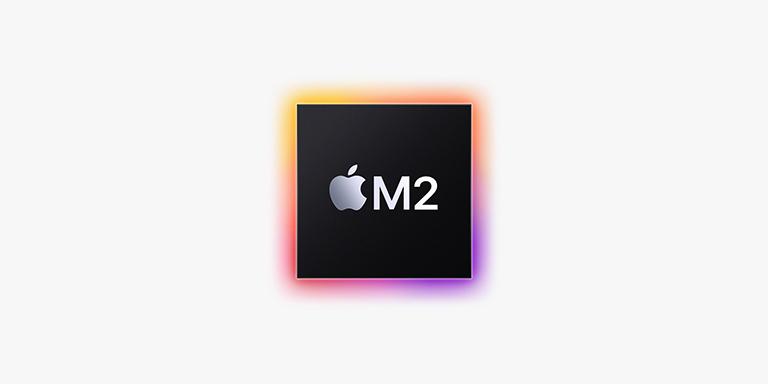


Loading Comments