How To Select and Deploy Docking Stations for Enterprise
Product Owners | February 12, 2025

IT professionals, especially those presiding over hybrid workplaces, support a diverse fleet of laptops and peripherals. This challenge is further compounded for departments preparing for Windows 11 system refresh cycles due to the impending End of Support for Windows 10.
This transition will challenge IT teams to modernize connectivity solutions while enhancing efficiency and integrating new devices.
Docking stations and USB-C hubs designed to simplify connectivity challenges and enhance productivity for a remote, hybrid, or in-office workforce can help with the transition. Plugable offers several resources, including a Dock Finder tool and the Watts AI Chat Assistant, to help you choose a docking station.
This guide outlines how to select the ideal docking station for your organization and provides high-level tests to evaluate options and ensure compatibility for your teams.
Audit Your Hardware and Common Use Cases

Before selecting a docking station for enterprise users, evaluate your existing hardware and identify user needs. Key considerations include:
Laptops
Connection Types: When selecting docking stations for business laptops, start by evaluating connection standards. Will you be using a USB-A or USB-C dock?
- Modern Windows 11 laptops typically feature a mix of USB 3.0 Type-A, USB-C, Thunderbolt 4, or USB4 ports (with Thunderbolt 5 emerging).
- MacBooks with M-series chips and Chromebooks often rely on Thunderbolt, for these users, consider high-performance Thunderbolt docks.
- Key connection features to evaluate include data transfer speeds, power delivery, and video output capabilities, as these directly impact the functionality of your docking solution.
Power Delivery: Identifying the wattage needs of your laptops ensures devices remain charged during intensive workflows. For instance, high-performance laptops used in video editing or 3D rendering often demand higher wattage.
Plugable offers solutions like the UD-7400PD docking station that supports up to 140W of power delivery, making it ideal for power-hungry laptops. For lower power solutions, Plugable offers the TBT4-UDZ or UD-ULTC4K, each delivering up to 100W.
For setups where power delivery isn’t critical, hybrid docking stations like the UD-3900H or UD-6950H effectively expand connectivity for laptops with USB-A and USB-C.
- Operating System Compatibility: Organizations standardizing on Windows 11 benefit from Thunderbolt 4, USB4, or DisplayLink-based docks, while environments with MacBooks or Chromebooks can utilize universal docking stations with features like DisplayLink to overcome display limitations.
Monitors
When equipping teams with docking stations or hubs, take note of monitor requirements. Here’s what to evaluate:
- Support for Multiple Monitors: Start by assessing the typical number of external monitors your teams use. This will guide the choice of a docking station or hub based on its multi-display capabilities
- Resolution and Refresh Rate: Identify the resolution and refresh rate requirements of the monitors to ensure the selected dock meets those requirements.
- Monitor Input ports: Check the input ports on your monitors (e.g., HDMI, DisplayPort, or USB-C) and ensure compatibility with the docking station’s video outputs for seamless connectivity.
USB 周辺機器
Assess other devices such as keyboards, mice, headsets, and storage media (SD or microSD cards, USB flash drives, Thunderbolt storage, etc.). These items will influence the downstream ports that the docking station may need to offer for your teams to work most effectively.
Use Cases
Understanding how different teams use their systems is key to selecting the best docking stations or hubs. Consider the following scenarios:
- Creative Professionals: Graphic designers and video editors often rely on multiple high-resolution monitors to manage detailed visual workflows. Thunderbolt 4 docks like the TBT4-UDZ are ideal for these roles, enabling seamless multi-display setups with crisp 4K resolution and minimal latency.
- IT Professionals: For IT admins managing hybrid or in-office environments, versatile docks like the UD-6950PDH or UD-ULTC4K simplify device management, support dual 4K monitors, and ensure reliability in demanding workflows.
- Work From Home: Remote employees working from home benefit from streamlined setups that reduce clutter while providing robust connectivity. Docking stations with integrated power delivery and flexible monitor support ensure a smooth home office experience. Consider the UD-768PDZ or UD-3900PDZ.
- Users On-The-Go: Lightweight and compact USB-C hubs, such as the USBC-7IN1E, USBC-9IN1E offer essential connectivity, including HDMI, USB-A, and SD card support, while the UDS-7IN1 doubles as a dock and stand for mobile devices. These hubs deliver connectivity and versatility for remote work in cafés, co-working spaces, or airport lounges.
- Hybrid Work and Hotdesking: For hybrid environments where employees shift between office and home or share workstations, hybrid docking stations like the UD-6950H offer flexibility. Supporting several peripherals and dual monitors up to 4K, these docks empower multitaskers to excel in tasks ranging from data analysis to video conferencing.
How to Choose a Docking Station or Hub

Plugable offers a wealth of resources to simplify the process of selecting the perfect docking station or hub.
- Compatibility Tools: Plugable’s Dock Finder tool takes the guesswork out of product selection. Simply input key requirements: operating system, primary connection type, and monitor input preferences—to receive personalized recommendations for docking stations and hubs that meet your needs.
- Chatbot Recommendations: Meet Watts, Plugable’s AI-powered assistant. This friendly chatbot is available to answer your product questions and provide tailored docking station suggestions.
- Blogs: Explore our library of blogs designed to help you choose the right docking station and better understand the technologies behind them. Check out some popular articles:
- Preparing for Windows 10 End of Support and A Path to Windows 11
- How to Pick The Best Docking Station For Your Workspace
- Need to Know: USB Types Explained
- Docks vs. Hubs. There is a Difference.
- Dedicated Support and Sales Team: Plugable’s North American-based support and sales teams are always ready to assist you in finding the right product for your requirements.
How to Evaluate Docking Stations
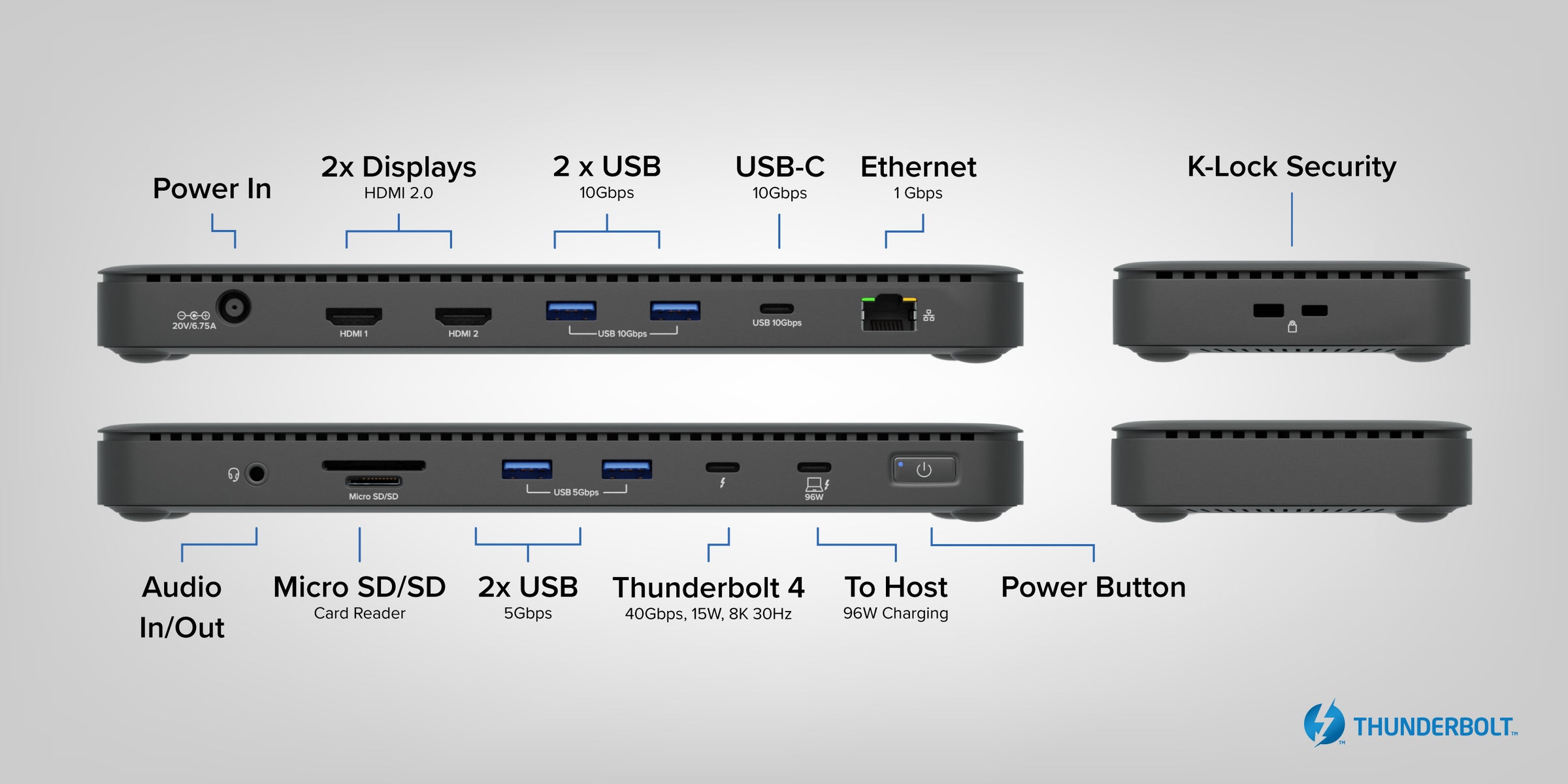
Before finalizing a docking station or hub purchase decision, use this high-level checklist to conduct thorough testing. This will help confirm compatibility, performance, and user experience. Start with these steps:
Port Functionality and Power Delivery:
- Consider each input and output port against the peripherals your teams will use (e.g., keyboards, mice, external drives, and monitors).
- For docks with power delivery, confirm that wattages are sufficient to charge connected devices.
- Connect multiple peripherals simultaneously to check for bandwidth or power issues during real-world usage.
Display Configuration:
- Test resolutions and refresh rates, ensuring they meet requirements
- Check for performance stability, such as flickering or latency, when running high-resolution or high-refresh-rate monitors.
- Verify support for both extended and mirrored display modes.
Operating System and Software Compatibility:
- Test functionality across all operating systems used within your organization
- Launch and use critical business applications to ensure no unexpected compatibility or performance issues arise.
User Experience:
- Simulate everyday uses:
- Disconnect and reconnect USB devices to ensure stability and reliability.
- Test the setup and functionality of any required software. For example, docks that use DisplayLink technology test the setup and functionality of the DisplayLink software under your organization's security policies.
- Perform sleep/wake cycles and system reboots to confirm devices resume functionality as expected.
- Ensure peripherals and expected functionality are consistent when docking and undocking from laptops.
- Documentation and Feedback:
- Record test findings, noting any performance bottlenecks, compatibility challenges, or standout features.
- Use the results to inform purchasing decisions and ensure smooth deployment across the organization.
Navigating the complexities of modernizing your organization’s connectivity infrastructure doesn’t have to be daunting. With Plugable’s wide range of docking stations and USB-C hubs, IT teams can streamline workflows, support devices, and ensure a smooth transition to Windows 11. Tools like the Dock Finder and Watts AI assistant take the guesswork out of finding the right solution, while Plugable’s expert blogs and North American-based support team are always ready to guide you.
By auditing your hardware, understanding use cases, and conducting thorough compatibility tests, you can confidently deploy docking stations that enhance productivity, reduce downtime, and future-proof your workspace. Whether equipping creative professionals with Thunderbolt 4 capabilities or empowering hybrid workers with versatile docking solutions, Plugable ensures your teams stay connected and productive—wherever they work.
カテゴリ内の他の記事を見る
関連記事
- At CES, Plugable Introduces Its Flagship Thunderbolt 5 Dock Of 2026
- Plugable Introduces TBT5-AI at CES: Secure, Local AI Powered by Thunderbolt 5
- Head-to-Head: Plugable UD-7400PD vs. Anker Prime 14-in-1
- How to Ensure Docking Station Compatibility in Mixed Laptop Environments
- How to Choose Between a Docking Station and a Hub


Loading Comments