Tips & Tricks: Getting the Most Out of Your Plugable USBC-PDMON
Product Owners | March 28, 2025
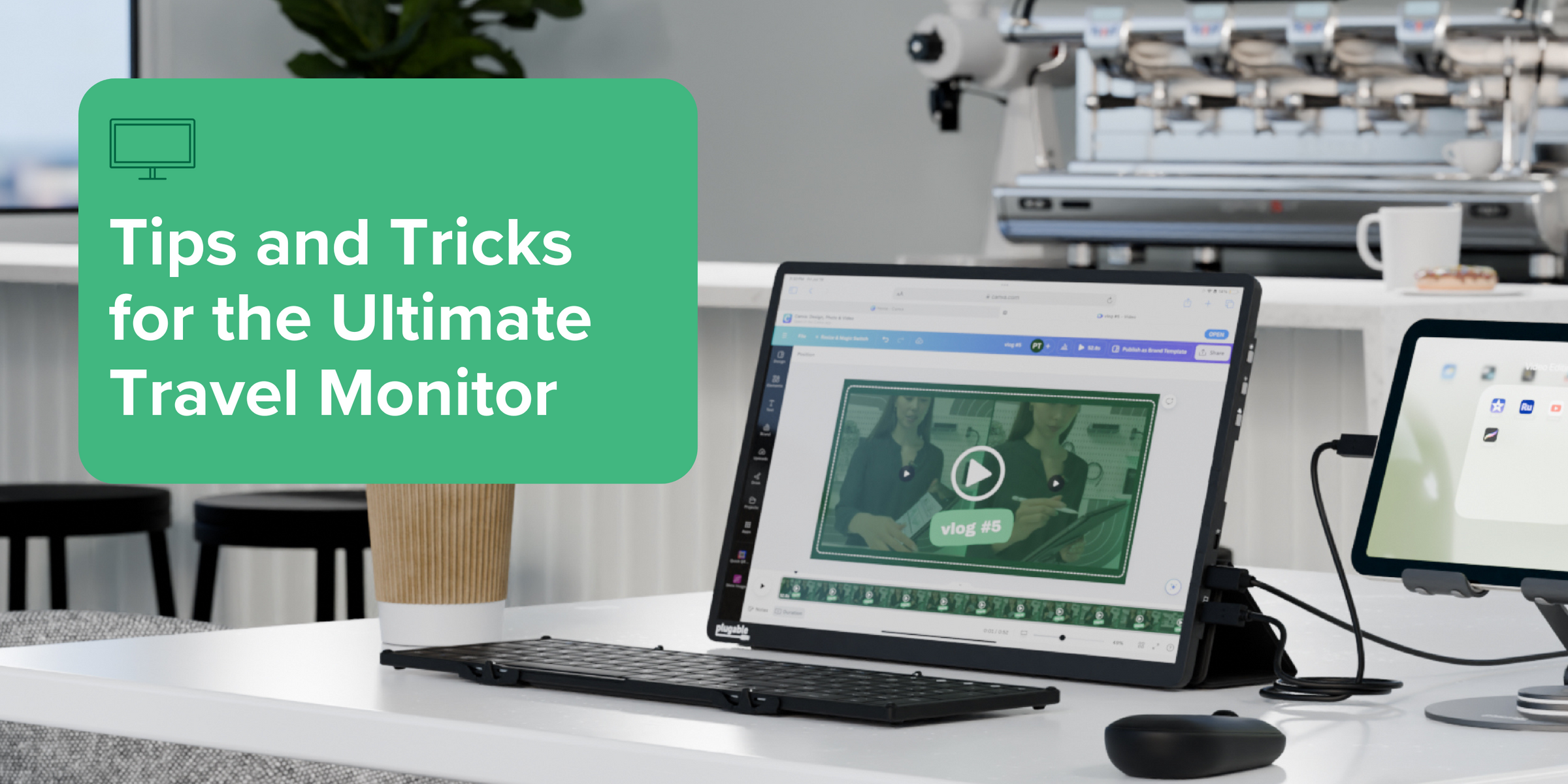
If you're a remote worker, traveler, or creative professional, having a portable second screen can significantly boost your productivity, and the Plugable USBC-PDMON is the best portable monitor for travel. The lightweight, high-definition USB-C portable monitor seamlessly expands your workspace. With USB-C connectivity, Power Delivery (PD) passthrough, and versatile display options, it’s designed to maximize efficiency wherever you go.
In this guide, we'll walk you through essential tips and tricks to unlock the full potential of your USBC-PDMON, ensuring you get the most out of its power, connectivity, and ergonomic features.
Power Your Laptop Through PD Passthrough
One of the standout features of the USBC-PDMON is its Power Delivery (PD) passthrough, which allows you to charge your laptop while using the monitor, all through a single USB-C connection. With an impressive 85W of PD to the host, the USBC-PDMON can provide substantial charging power to your laptop, keeping it powered even during intensive tasks.
- How It Works: TheUSB-C monitor with power delivery acts as a bridge, passing power from a USB-C charger through to your laptop, so you only need one cable to handle both power and video. Connect your USB-C Power Adapter to the PD passthrough-enabled USB-C port on USBC-PDMON, and power will automatically flow through the portable monitor to charge your host device. Really, it’s that simple!
- Check Your Laptop’s Compatibility: Not all laptops support charging via USB-C PD passthrough. Ensure your device supports USB-C PD input if you plan to charge it through the monitor.
- Recommended Power Adapter Wattage: USBC-PDMON USB-C monitor with passthrough charging reserves 15W from the connected power adapter for the monitor’s various functions, providing a maximum of 85W to charge the host device. For maximum charging efficiency, use a 100W USB-C power adapter to account for both the monitor’s power needs and your laptop’s charging requirements.
- Fast-Role Swap Consideration: When unplugging or swapping the USB-C power source, the video signal may temporarily disconnect because Fast-Role Swap (FRS) is not supported. If uninterrupted video is a priority, consider powering your laptop directly instead.
Note: PD passthrough is not required to use the monitor. The USBC-PDMON can be fully bus-powered by your laptop if needed.
Connect USB-C Peripherals Like Ethernet Adapters, SSDs, and More
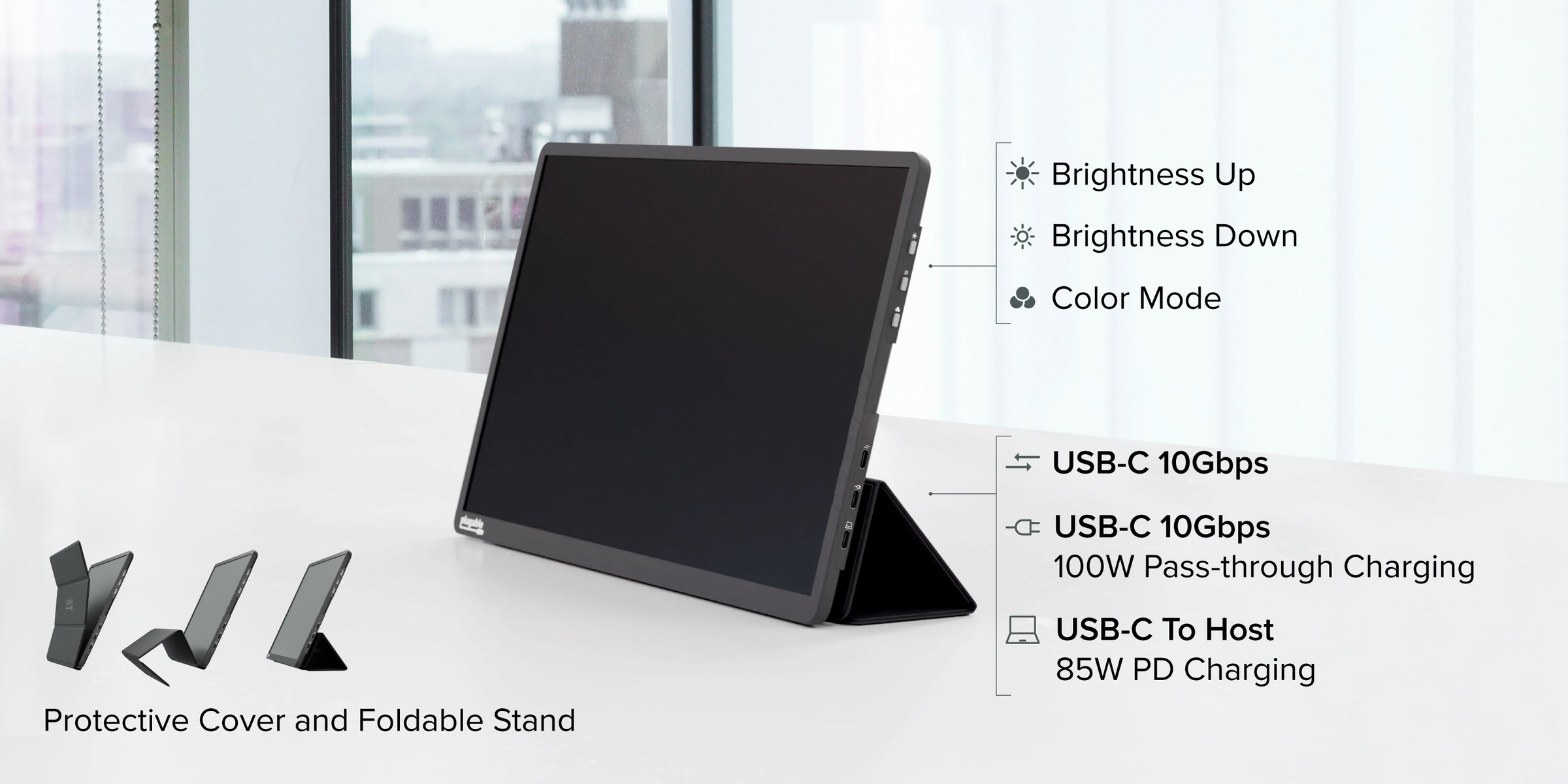
The USBC-PDMON includes two USB-C hub ports, allowing you to connect peripherals like:
- External SSDs for fast data transfers
- Ethernet adapters for wired Internet access
- Keyboards and mice for a more traditional workstation setup
Things to Keep in Mind:
- USB-C Ports Share Bandwidth: Both hub ports share 10Gbps bandwidth, so if you’re using multiple devices, performance may be impacted.
- Device Compatibility: Some high-power peripherals, such as external Hard Disk Drives (HDDs), may not work through the monitor’s USB-C ports. Check for USB-C hub compatibility before connecting.
Expand Further with USB-C Hubs or a DisplayLink Dock
This USB-C monitor with power delivery goes even further. If you need even more ports or want to connect additional monitors, you can expand your setup with a USB-C hub or a DisplayLink docking station.
- USB-C Hubs – Add extra USB-A ports, enabling the connection of SD card readers, SSDs, and more to your setup.
- DisplayLink Docks – Connect multiple external monitors, additional USB peripherals, and power your laptop through the dock’s PD passthrough.
Using a DisplayLink dock alongside the USBC-PDMON allows for an even more versatile multi-monitor workstation. For a detailed step-by-step guide on how to set up this kind of configuration, check out our knowledge base article.
Recommended Plugable Hubs & Docks:
- UD-6950PDH – Dual 4K DisplayLink dock with 100W PD passthrough
- UD-3900Z – Affordable dual-monitor DisplayLink dock
- USBC-HUB7BC – 7-port USB-C hub for expanding connectivity
- USBC-HUB4A – Compact 4-port USB-C hub for extra USB-A devices
What to Look for in a Longer USB-C Cable (If Needed)
If you need a longer USB-C cable, here’s what to consider:
- USB-C Alt Mode Support – The cable must support USB-C Alt Mode to transmit video from your laptop or device to the monitor. Not all USB-C cables include this capability, beware of “charging only” USB-C cables.
- Power Delivery Support – Ensure the cable is rated for at least 100W PD to maintain power passthrough if charging your laptop via the monitor.
- Data & Video Bandwidth – For full resolution and refresh rate support, choose a USB-C cable rated for 10Gbps (USB 3.2) or higher.
- Cable Length vs. Performance: Longer cables may reduce signal quality, so avoid exceeding 2 meters (6.6ft) for the best experience.
How to Use the Stand for Optimal Ergonomics
The USBC-PDMON features a built-in stand that offers multiple folding options, making it easy to adjust for the perfect viewing angle whether you're working at a desk or on the go.
📺 Watch our quick video demonstration to see the different ways you can fold and position the stand for the best ergonomics and comfort:

Need More Flexibility?
If you're looking for even greater adjustability, you can pair the USBC-PDMON with a tablet stand for more viewing angles and height adjustment options.
Recommended Stands:
- Plugable PT-STAND1 – Compact and lightweight
- Plugable PT-STANDX – Adjustable and heavy-duty for more stability
How to Adjust Brightness & Color Mode for the Best Viewing Experience
The USBC-PDMON features built-in brightness and color adjustments, allowing you to customize your viewing experience for different environments and tasks.
How to Adjust Settings:
- Brightness: Adjust brightness using the Brightness Up (+) and Brightness Down (-) buttons located on the side of the display.
- Color Mode: Cycle through the available color modes by pressing the Color Mode button, also located on the side of the display.
Available Color Modes:
- Cool Mode – Produces a bluish tint, enhancing whites and cool tones. Ideal for office work, reading documents, or web browsing, as it can make text appear sharper.
- Normal Mode – A balanced color profile with neutral tones, providing a natural look. Great for general everyday use across different applications.
- Warm Mode – Reduces blue light and adds a yellowish tint for eye comfort. Best for extended screen time, reducing eye strain, and evening use.
- sRGB Mode – Delivers accurate, true-to-life colors according to the standard RGB color profile. Perfect for photo and video editing, graphic design, and color-sensitive work.
- User Mode – A preset mode that doesn’t apply any specific enhancements or color adjustments. Best for users who prefer an unaltered display experience.
Pro Tip:
If you work in low-light environments, switching to Warm Mode can help reduce eye fatigue, while sRGB Mode is ideal for color accuracy in creative tasks.
Turn Your Smartphone into a Portable Workstation
Did you know you can connect a smartphone to the portable monitor? Many smartphones supporting USB-C Alt Mode can connect to the USBC-PDMON and act as a larger display. This is a great way to mirror your phone’s screen for viewing photos, watching videos, or giving presentations.
Popular devices such as the iPhone 15 and 16 series (16e excluded), Google Pixel 9 Pro, and Samsung Galaxy S24, S23, and S22 series support USB-C Alt Mode, allowing them to connect seamlessly to an external display. Many gaming or productivity-focused smartphones like the ASUS ROG Phone 7 also feature this capability.
Some models, like the Samsung Galaxy S24 and select ASUS ROG models take things further with desktop modes like Samsung DeX, which turn your phone into a full-fledged workstation. With this capability, you can:
- Open apps in resizable windows, just like on a PC.
- Use a Bluetooth keyboard and mouse for a full workstation setup.
- Turn your phone into a powerful, portable desktop solution - all with the USBC-PDMON.
Note: Most phones cannot provide enough power for the USBC-PDMON on their own, so a separate USB-C power adapter may need to be connected to the PD Pass-Through USB-C port on the monitor for it to function properly.
The Plugable USBC-PDMON is more than just a portable monitor - it’s a versatile productivity tool. Whether you’re using PD passthrough, connecting peripherals, expanding with hubs, or pairing it with a smartphone, these tips will help you get the most out of your setup.
View Other Articles in Category
Related Articles
- What’s the Best File Transfer Cable Solution? Let’s Compare
- How to Choose Between a Docking Station and a Hub
- Plugable Products Tested and Approved for the Apple M5 MacBook Pro
- What You Need to Know About Running Five or More Displays on a Single Computer
- New Thunderbolt or USB-C Dock Not Working? Start Here (3 Quick Fixes + Display Troubleshooting)


Loading Comments