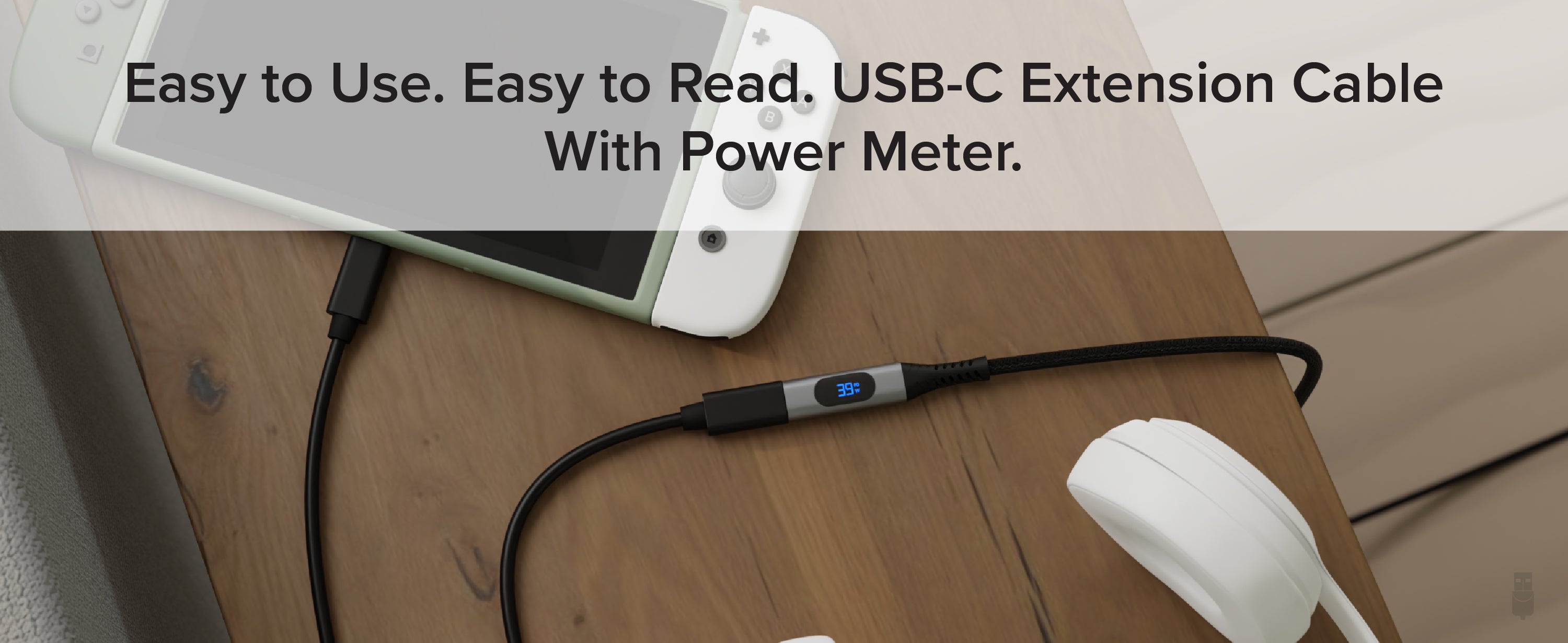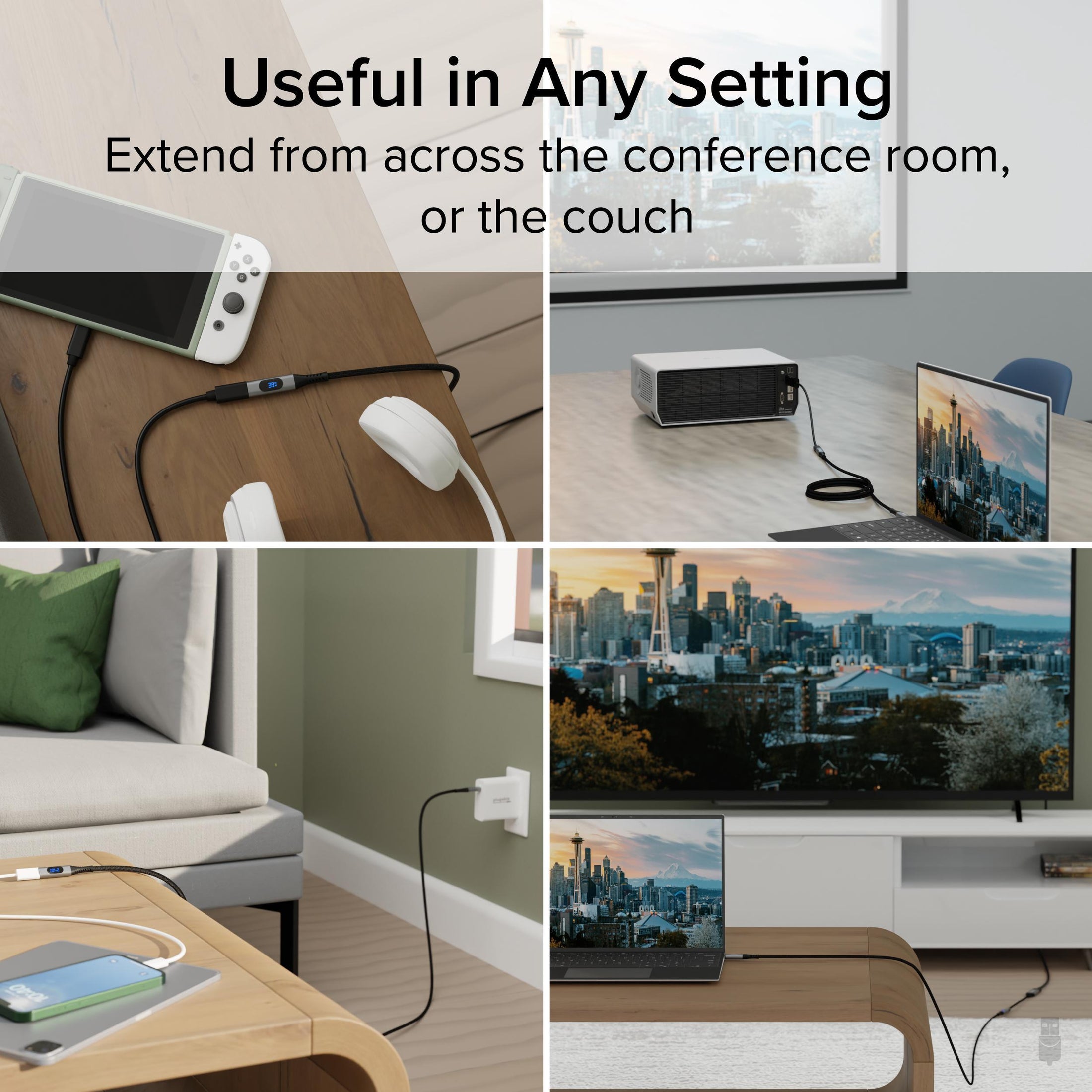
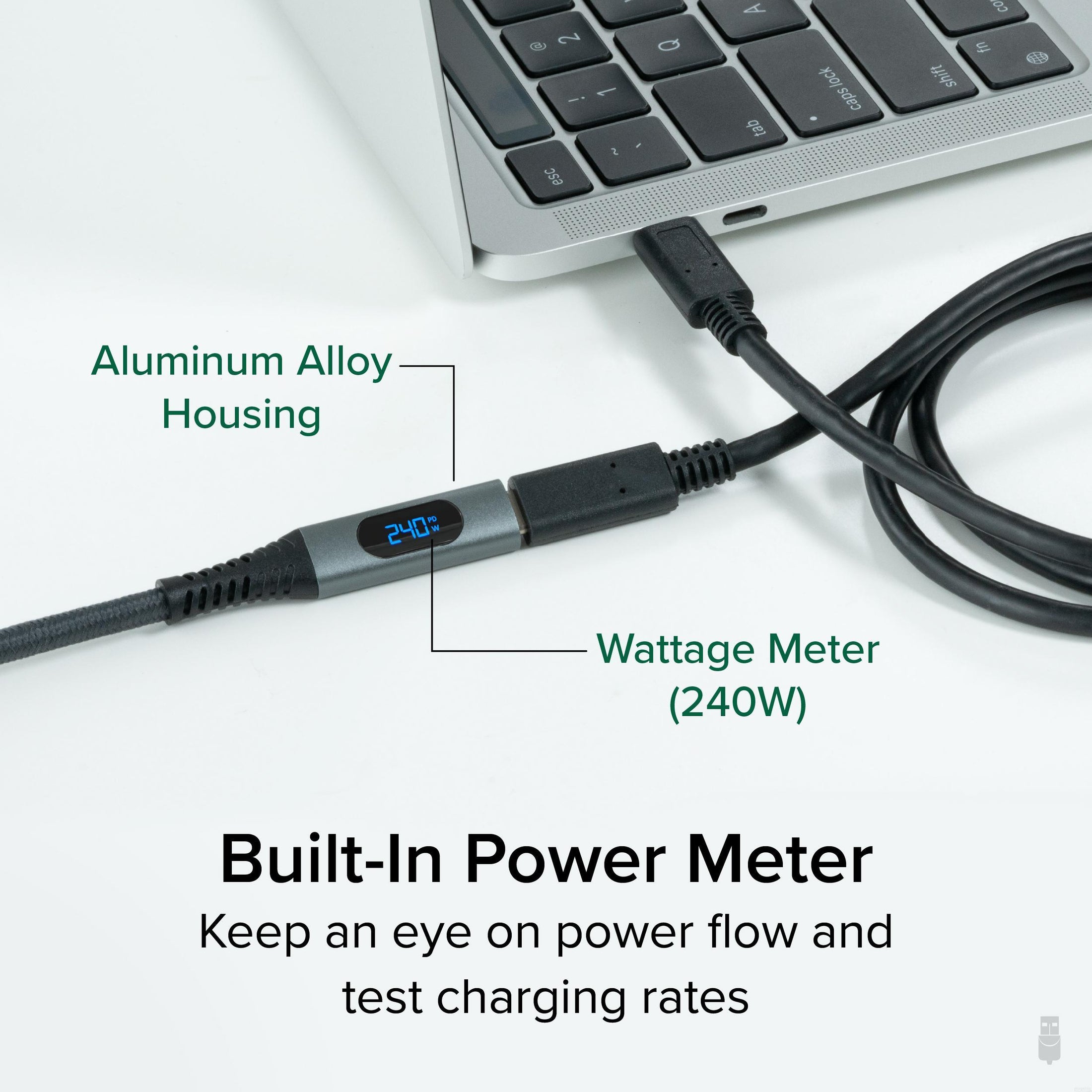
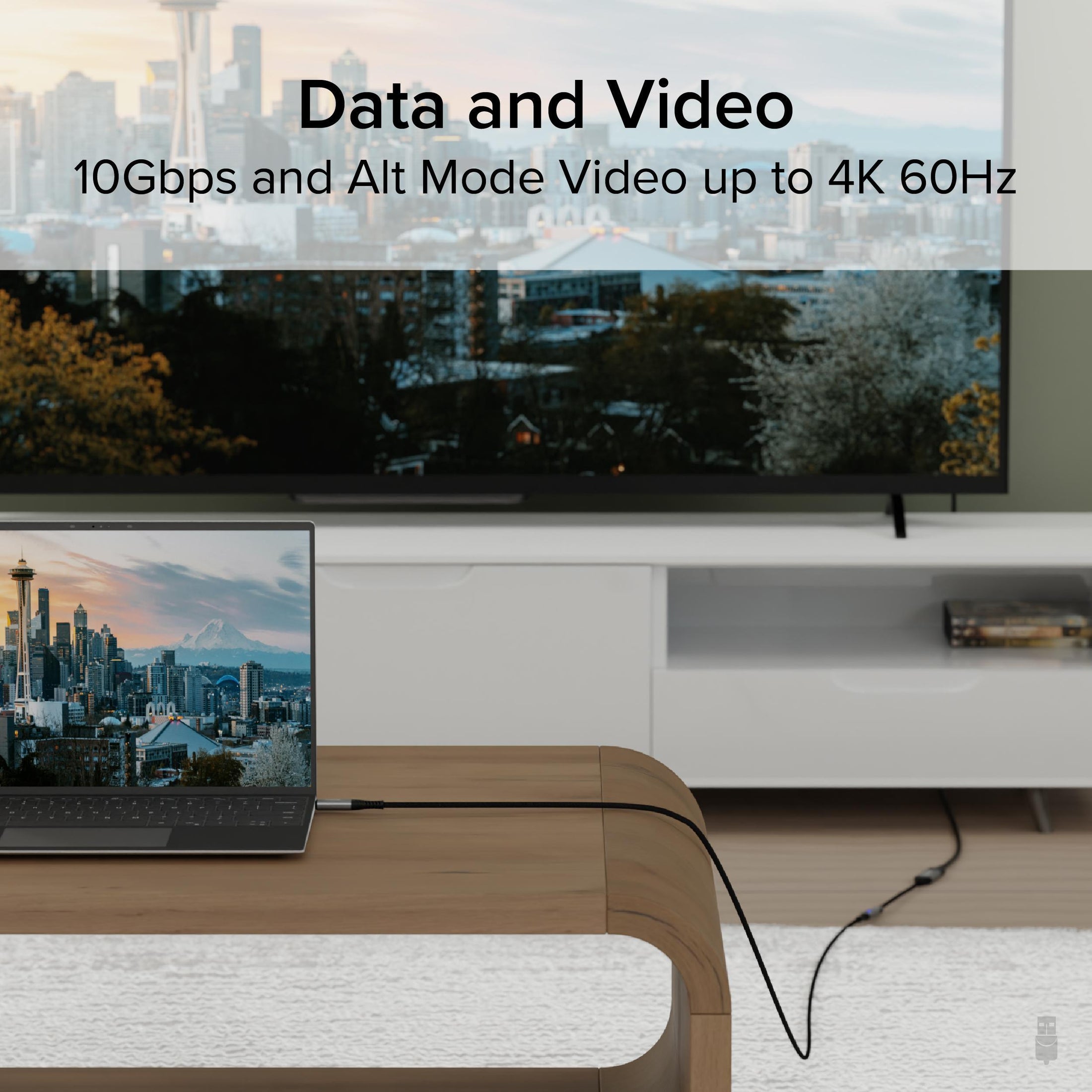
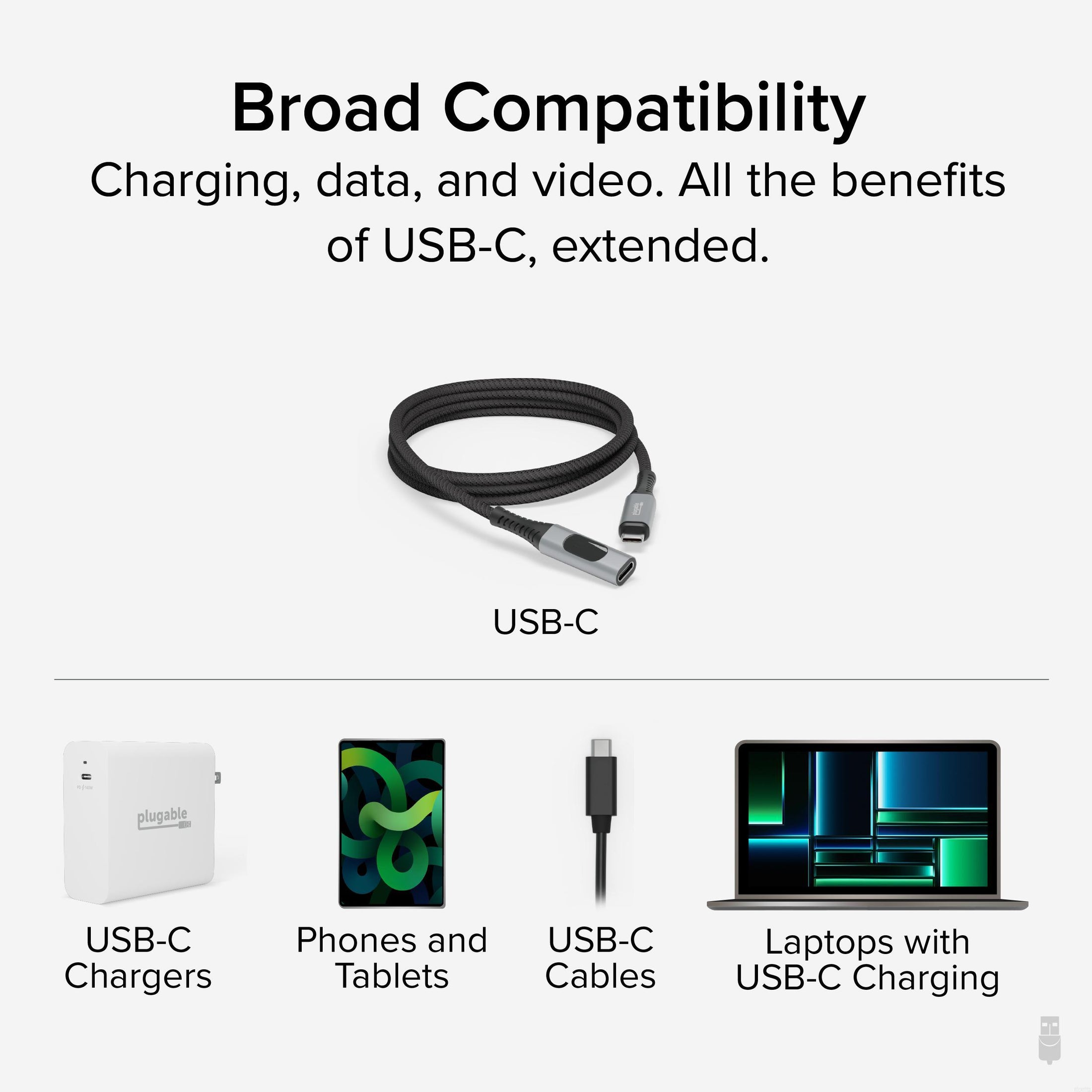
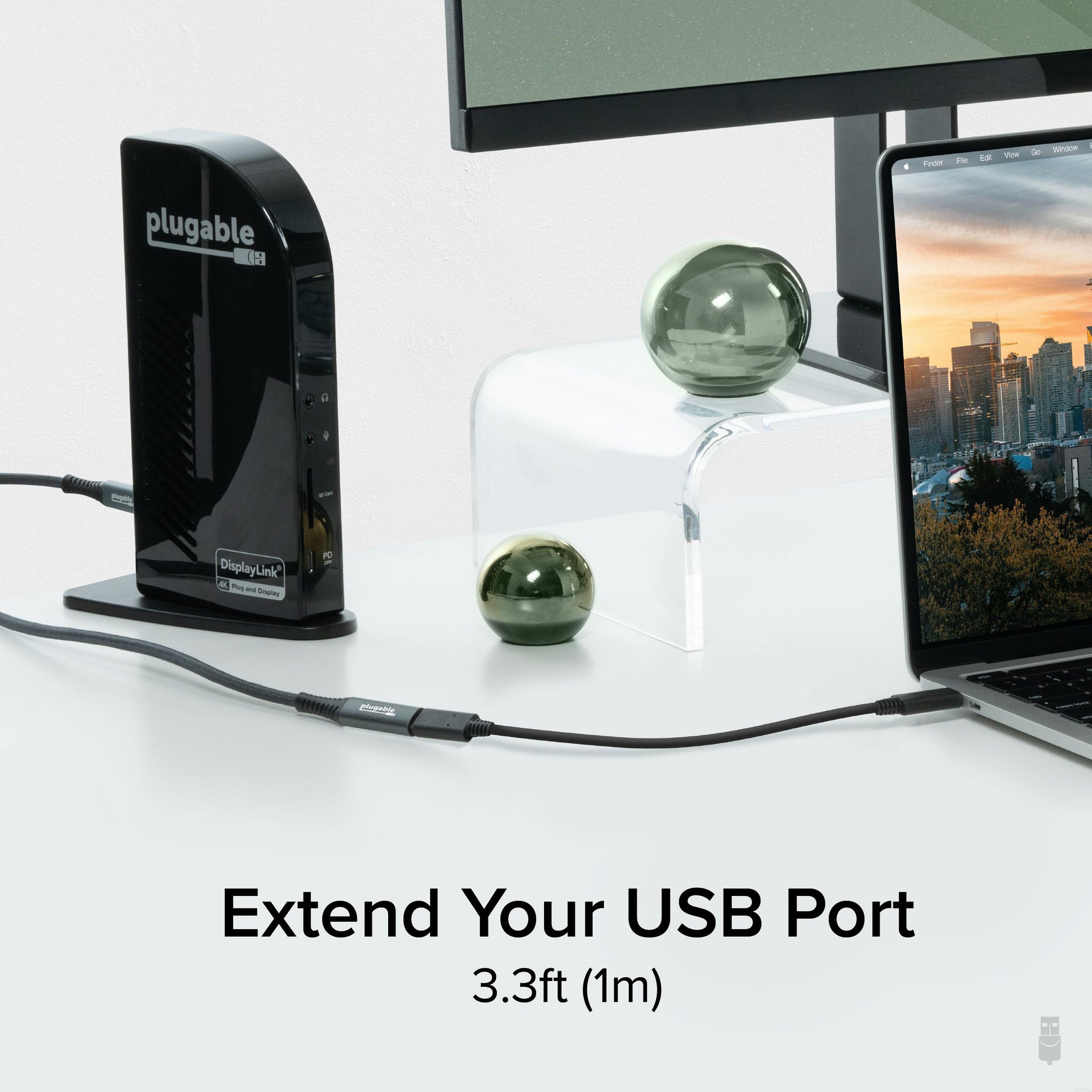








Hassle free, 2-Year Warranty
Fast, Free Shipping on Orders $35+
Lifetime Technical Support
30-Day Money Back Guarantee
Plugable USB-C 延長ケーブル 1 デジタル電流チェッカー内蔵
$27.95 USD
SKU: USBC-METER3-1MFAmazon Rating : (140 Reviews)
機能
- At a Glance— Durable, high-performance 3.3’ (1M) USB-C extension cable (USBC-METER3-1MF) transfers data up to 10Gbps, supports 240W Extended Power Range, Alt Mode video up to 4K 60Hz, and features a digital power meter. It’s an incredibly versatile cable
- Ultra High-Speed Charging— Male to female USB-C extension cable delivers up to 240W, Video, and 10Gbps data. Connect it to your current charger and USB C charger cable,to charge even the most power-hungry laptops and devices from farther away. A whole 3.3’ (1m) farther away
- Built-In Power Meter— Easy to use, digital read-out to monitor power usage or charging flow of your device, doesn’t sacrifice advanced USB-C features missing from lesser extenders. A braided black cord protects the USB C charging cable. This Type C to Type C cable is built to last
- Works With— Broad compatibility with USB-C devices and advanced features. It is worth noting that the power, data, and video capabilities are dependent on the capabilities of the USB-C cable and other devices connected to this extension cable
- 2-Year Coverage, Lifetime Support— Every Plugable product, including this 3ft USB C extension cable, is covered against defects for 2 years and comes with lifetime support. If you ever have questions, contact our North American-based team - even before purchase
Free 3-Day Continental U.S. Shipping on Orders Over $35!