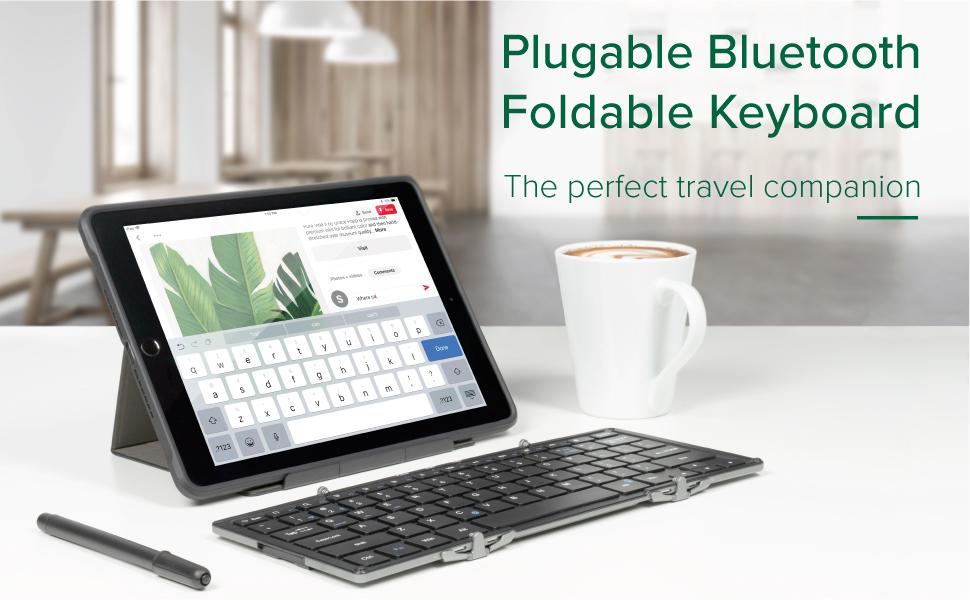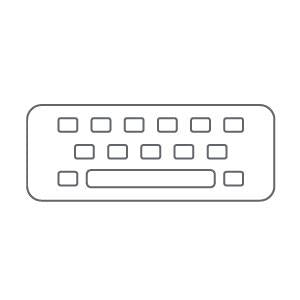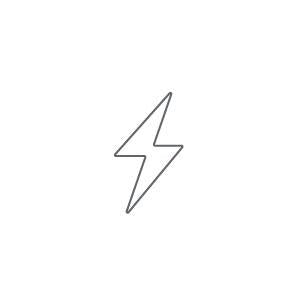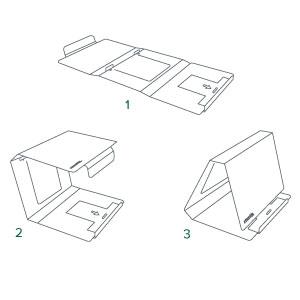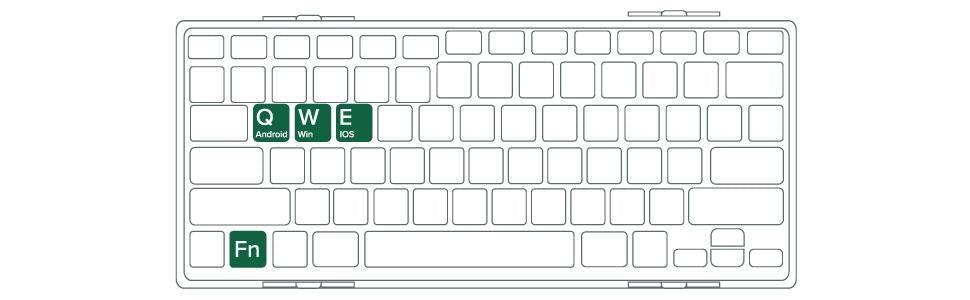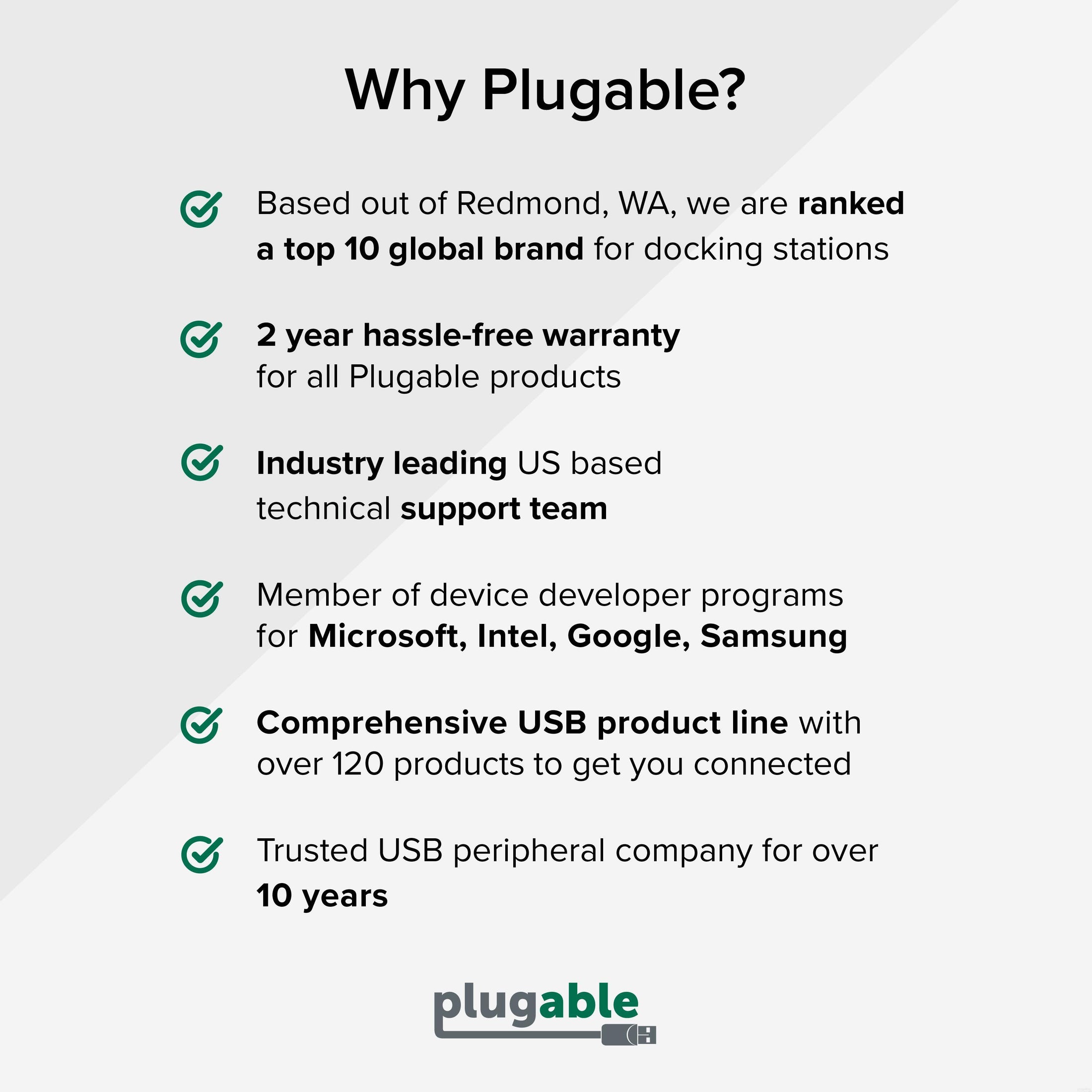









Hassle free, 2-Year Warranty
Fast, Free Shipping on Orders $35+
Lifetime Technical Support
30-Day Money Back Guarantee
Plugable Compact Bluetooth® Folding Keyboard and Case
$49.95 USD
SKU: BT-KEY3Amazon Rating : (188 Reviews)
Features
- Adaptable— Going out into the world? Take along a foldable Bluetooth keyboard. Tri-fold design flips out to 9.8 inches when you need it, folds away when you don’t. Quick charge battery lasts weeks, and it’s compatible with just about anything
- Solid Build, Solid Battery— Anodized aluminum houses precision scissor-switch keys. USB-rechargeable Li-Ion battery holds enough power to keep you typing for weeks on a charge. Plus, this foldable small keyboard has a cool case that turns into a stand
- Compatible— Yeah, it’ll work with that. More than an iPad keyboard, more than a computer keyboard. With compatibility modes for Android, iOS, Mac, Windows, and Linux, this multi device keyboard works with whatever you’re working on
- Key Quality— High-quality scissor switches supply a satisfying sensation when tapping away on this wireless keyboard. Sounds like a soothing cascade of quiet clicks. Feels strong enough to lend emotional support (it doesn’t though)
- 2-Year Coverage, Lifetime Support— Every Plugable product, including this foldable Bluetooth keyboard, is covered against defects for 2 years and comes with lifetime support. If you ever have questions, contact our North American-based team - even before purchase