How To Add Two or Three Extra Screens to Your M3 MacBook Air
Plugable Support | April 02, 2024
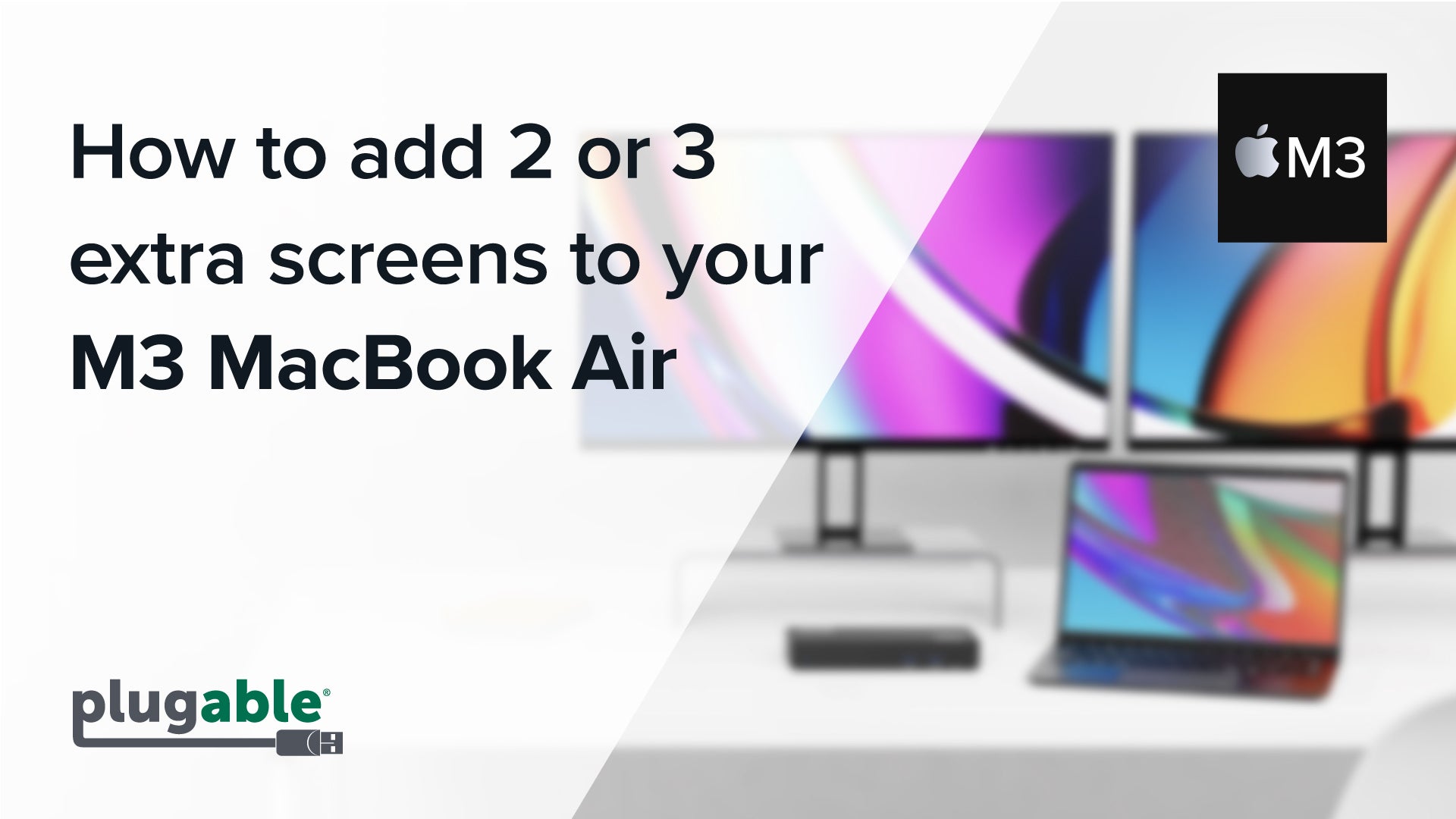
Let’s explore how you can maximize your productivity with Plugable devices tailored to the latest addition to Apple’s lineup – the 2024 MacBook Air with the M3 chip.
With last year's release of the M3 chip series, Apple continues to push the boundaries of their systems, setting new standards in Mac efficiency and performance.
While this year's release may look familiar to the previous M2 model, with this M3 chip comes faster performance and support for WiFi 6e.
But that’s not all. Apple has done something quite a bit different from their base M1 and M2 models that we’re super interested in at Plugable.
As many of you know, previously the only way to achieve multiple extended displays on base M1 and M2 chips was by using a device with a driver-based solution like DisplayLink, which is found in many of our most popular docking stations and adapters.
Unlike its predecessors, the M3 MacBook Air now supports dual external monitors with the lid closed (also known as “clamshell mode”), providing users with (for the first time) native expanded display capabilities – without the need to upgrade to the Pro or Max variant of the M series chip.
Today, we’ll be focusing on three products for adding additional screens to your new M3 Air, and if you’re looking for more options, be sure to check out our list of products tested to work with your new laptop.
The Best Docking Stations for the M3 MacBook Air
So let’s dive in. Here we have our Plugable TBT4-UDX1 docking station, a Thunderbolt 4 dock that can now drive two external 4K displays through the M3 Mac at full native performance.
This dock also provides up to 100W of charging, four 10 gig USB ports, an SD card reader, 2.5 gig Ethernet, a headset jack, as well as two downstream Thunderbolt ports. You can use one of these ports with our included USB-C to HDMI adapter for that second HDMI display, and use the other for any high--performance Thunderbolt or USB-C peripheral.
Buy the Plugable Thunderbolt 4 & USB4 HDMI Docking Station with 96W Charging
List Price: $249.95
Free 3-Day Continental U.S. Shipping on Orders Over $35!
OK, but what if you’d like to still keep the laptop screen open, or maybe you’re looking to drive a triple monitor setup? As mentioned earlier, “DisplayLink” remains a mature market-proven USB graphics solution, and it’s a great fit for information or typical office work.
So for three external 4K displays plus your laptop screen, consider our Plugable UD-6950PDZ.
This dock uses the native video output provided by your Mac combined with DisplayLink technology, to enable three 4K HDMI monitors. It also provides 60W of USB-C Power Delivery for laptop charging, 6 USB 5gig ports, a headset jack, and gigabit Ethernet.
Buy the Plugable USB-C Docking Station, 4K Triple Monitors, 100W Laptop Charging
List Price: $209.95
Free 3-Day Continental U.S. Shipping on Orders Over $35!
The Best Graphics Adapter for the M3 MacBook Air
Now, if you’re looking for just a way to drive two external displays with the lid open, and without the frills of a full dock solution, our USBC-6950M dual display graphics adapter could be for you.
This device is a compact and cost-effective way to add two 4K screens to your Mac, using DisplayLink technology. Simply install the DisplayLink Manager App, then plug in your two HDMI screens to the adapter, and you’re good to go.
Buy the Plugable USB C to HDMI Adapter, Dual Monitor 4K 60Hz for Apple Mac M1/M2/M3, DisplayLink Multiple Displays for Thunderbolt MacBook or iMac, Driver Required (USBC-6950M)
List Price: $95.95
Free 3-Day Continental U.S. Shipping on Orders Over $35!
Hopefully, this helps you understand how to maximize your desk setup with your new M3 MacBook Air. As always, if you have any questions, please feel free to reach out to support@plugable.com. We’ll get you connected.
View Other Articles in Category
Apple Silicon, DisplayLink, Docking Stations, Graphics Adapters, Has Video, macOS, Multi-Monitor, Productivity
Related Articles
- What’s the Best File Transfer Cable Solution? Let’s Compare
- How Many Monitors Can Your Mac Support? A Guide to Apple Silicon Display Capabilities
- Head-to-Head: Plugable UD-7400PD vs. Anker Prime 14-in-1
- How to Ensure Docking Station Compatibility in Mixed Laptop Environments
- How to Choose Between a Docking Station and a Hub








Loading Comments