Docking Decisions: Demystifying the Differences Between Docking Stations and Multiport Hubs
Product Owners | February 20, 2024
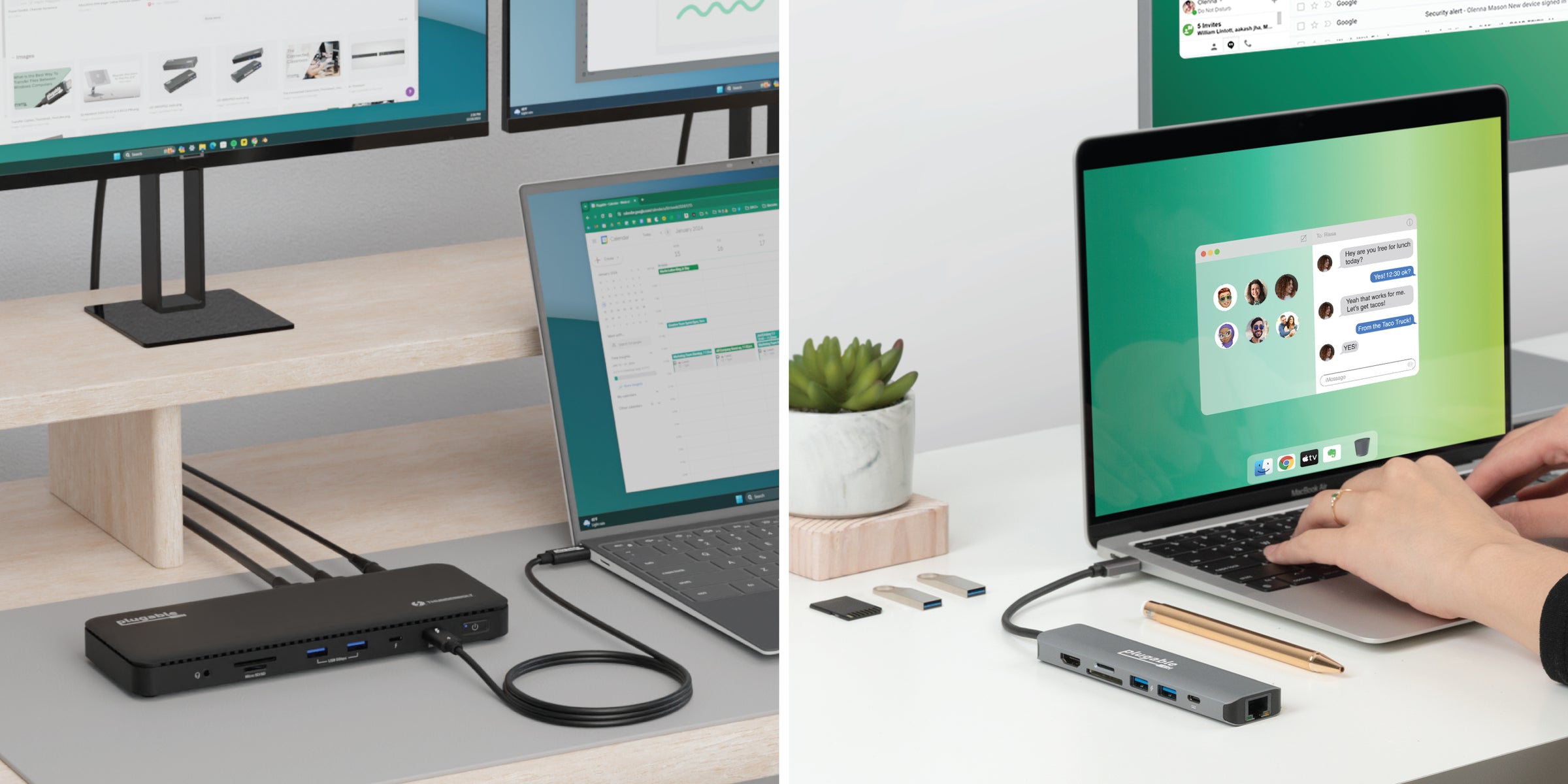
With modern computers having ever-decreasing counts and types of ports available on the systems, docking stations have emerged as indispensable tools for bridging the gap between devices and peripherals. Work from home (WFH), hybrid spaces, shared workspaces, and working in the office can each present different requirements, from the tools used to connect your laptop to all that is needed to maximize productivity. These varying setups have given rise to several options, which can be broadly categorized into Docking Stations and Multiport Hubs. This post aims to unravel the technical differences between the two, acknowledging the many considerations that make the decision unique to each user’s work and lifestyle.
Core Differences: Docking Stations vs. Multiport Hubs
So, what is the difference between a Docking Station and a Multiport Hub?
Laptop Docking Stations serve as connecting tools to create comprehensive workstations. They are tailored for users seeking a desktop-like experience, providing a plethora of ports, support for multiple high-resolution displays, and the broadest laptop compatibility enabled by the various technologies that these docks can be based upon. With a wide variety of options available, Docking Stations excel in providing a robust, all-encompassing solution for users with diverse connectivity needs.
On the other hand, Multiport Hubs (also known as USB-C hubs) focus on mobilizing connectivity with compact designs suitable for on-the-go professionals. These hubs prioritize portability, featuring essential ports like USB, HDMI, and Ethernet, while often being smaller, lighter, and more budget-friendly. While they may not offer the same extensive port variety as Laptop Docking Stations, they excel in simplicity, ease of use, and flexibility for users with essential connectivity requirements. Multiport Hubs do not include power adapters in the box with them. Instead, they can operate either powered from the USB-C port on the computer or with the computer’s USB-C power adapter, allowing the Multiport Hub to “pass-through” charging to the laptop.
As we delve into the technical specifics of each, keep these core differences in mind.
Laptop Docking Stations

Pros:
Ultimate Compatibility
- Host Connection Varieties: Ranging from USB 3 to USB-C to Thunderbolt, there are several docking station options compatible with laptops of many different capabilities. The various technologies used for connecting video on each docking station allow laptops from legacy to the latest to connect everything needed to maximize productivity.
- Display Interfaces: Laptop docking stations can feature different combinations of video connectors to suit whatever is needed by your specific displays. Options include HDMI, DisplayPort, DVI, Thunderbolt/USB-C, and even VGA!
- Broad OS Compatibility: Having multiple different technologies used by various docking stations means that whether you’re running Windows, macOS, or ChromeOS, there’s a docking station that can fit your specific needs while having full compatibility with your computer’s operating system.
Power Delivery Overview
- USB Power Delivery (PD) Standards: A key feature of some USB-C laptop docking stations is their ability to charge compatible laptops over USB-C through adherence to USB Power Delivery standards. Please note that not all docking stations can provide Power Delivery to the connected computer, so be sure to check the specifications of individual docking stations to ensure this functionality is present if it’s your requirement.
- Power Adapters Included: Laptop docking stations come bundled with dedicated power adapters, so it’s often possible to store the laptop’s charger away safely in your on-the-go bag.
- Wattage Capabilities: Current Plugable offerings can provide robust power delivery up to 100W. With the arrival of Extended Power Range (EPR) as a part of newer Power Delivery standards, docks capable of providing up to 140W over USB-C are on the horizon!
In the event your laptop requires more power than a dock can provide over USB-C, it’s also possible to use the laptop’s included power adapter alongside the docking station to ensure it’s always charging at full capacity. We explore this practice in more detail in another one of our blog posts about charging high-power demand laptops while docking.
Desktop-Like Experience
- Versatile Port Array: Docking stations provide the maximum number and variety of ports in several combinations to accommodate any setup's specific needs. Allowing a single USB 3, USB-C, USB4 or Thunderbolt port to connect to your peripherals makes a docking station an essential tool for transforming a laptop into a full-on desktop replacement.
- High-Resolution Display Support: From a single 1080p display to up to four 4K 60Hz displays and beyond, a docking station allows you to give a screen to each of your essential applications to maximize productivity.
Docking Stations can leverage USB Graphics Technology (such as DisplayLink), Thunderbolt, or multi-stream transport (MST) to connect multiple displays. To enable multi-display functionality, Multiport Hubs will usually use MST technology which is not compatible with macOS. This makes Docking Stations an ideal choice for Macs needing to connect to multiple monitors. - Integrated Gigabit Ethernet Ports: Docking Stations come equipped with an Ethernet port, enabling you to use a stable, fast, and secure wired connection without the need for additional adapters. Plugable’s current offerings support at least Gigabit speeds on their Ethernet ports, and some even support up to 2.5Gbps!
- SD/MicroSD Card Readers: Some Docking Stations also feature SD and/or MicroSD card readers, allowing you to read, copy, or move files to and from storage cards without the need for additional adapters.
Flexibility and Adaptability
- Removable/Changeable Host Cable: The host cable on docking stations is removable, offering adaptability to change out for a longer compatible cable if your desk setup needs the extra reach.
- Various Form Factors: Docking stations come in multiple shapes and sizes to best suit whatever is needed by your desk setup. Options include horizontal or vertical, and some docks even feature a removable stand to work in either orientation!
- Stable Build: Whether the dock is horizontal with a low center of gravity or vertical with a weighted base, docking stations are a stable way to connect all of your peripherals through a single cable.
Cons:
- Less Portable: Docking Stations and their bundled power supplies are bulkier compared to Multiport Hubs. The requirement of a separate power adapter makes them a less portable option, which may not be as good of a fit for people who are regularly on-the-go.
- Space Consumption: Despite the flexibility of a Docking Station, they tend to be larger than a Multiport Hub. If space is a major constraint, then Multiport Hubs may be a better fit for your needs.
- Driver Installation: A result of the various technologies that allow some Docking Stations to output video, they may require a driver installation on the computer. This can present an issue if you don’t have Administrative privileges to install the software or manage a larger fleet of docks.
- Higher Cost: Generally, Docking Stations are more full-featured than Multiport Hubs, and they also bundle items such as power adapters and adapters. As a result, they are more expensive. If budget is of concern, it may be worth considering a Multiport Hub instead.
- Display Technology Challenges: The multiple display technology options used by Docking Stations can complicate standardization, installation, or managing multiple setups. Despite this potential challenge, Plugable’s range of supporting documentation, knowledge base articles, and free email support can help to ease the trouble caused by this.
Multiport Hubs
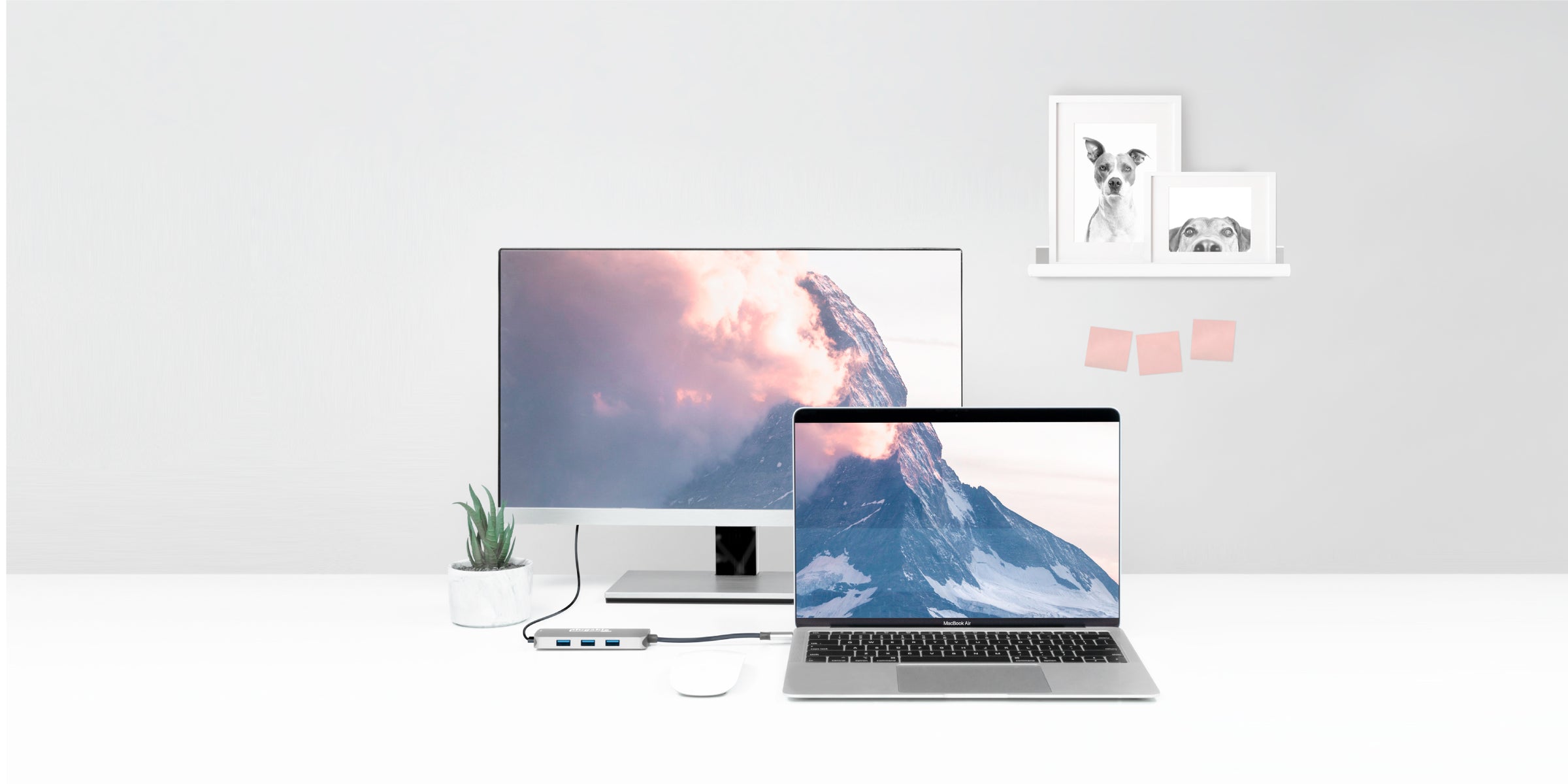
Pros:
Compact Connectivity
- Size and Weight Considerations: Multiport Hubs prioritize portability with their compact and lightweight design. This ensures effortless mobility, allowing users to carry their connectivity solutions wherever work takes them. Whether you're a frequent traveler or a remote worker, Multiport Hubs offer a perfect balance of functionality and portability for on-the-go productivity.
- Versatile Portability: Multiport Hubs offer the essential ports needed for on-the-go connectivity. Coming in various combinations of ports, there’s usually a multiport adapter for whatever your needs are. Typical ports on a Multiport Hub may include USB, HDMI, Ethernet, USB-C for Power Delivery Pass-Through, and SD card readers.
Charging on the Move
- Pass-Through Charging: Many Multiport Hubs support pass-through charging, allowing users to connect a USB-C charger to the hub to charge the connected computer. This feature simplifies cable management and ensures uninterrupted power for laptops and connected devices during work or on the go.
Please note that not all laptops support charging over USB-C, so it’s important to check the specifications of your laptop to ensure it supports the functionality. - Power Adapter Not Always Included: Unlike Docking Stations, Multiport Hubs most often do not include a power adapter in the package. Multiport Hubs are capable of working off of the bus power from the USB-C port on the computer itself, or they may be able to use your laptop’s USB-C charger to power the hub and pass charging through to the laptop.
- A Note on Power Reservations: When a USB-C power adapter is not connected, a Multiport Hub will draw the power it needs from the connected computer. When a charger is connected to the hub, it switches to drawing power directly from the USB-C power source. To ensure that the hub doesn’t overdraw power from the USB-C charger, a small amount is “reserved” for the Multiport Hub. The remainder of the power is used to charge the computer. As a result, the connected computer may charge slightly slower when connected charging from power delivery pass-through on a Multiport Hub than it would with the power adapter connected directly to the laptop.
As a quick example, let’s say a Multiport Hub reserves 15W of power. If a 100W charger is connected to the power delivery pass-through port, 15 of the 100W available from the charger is saved for the hub, and the remaining 85W is available to charge the connected computer.
Plug-and-Play Simplicity
- Driverless Functionality: Using DisplayPort Alt Mode video over USB-C, Multiport Hubs are a terrific way to connect additional displays without the complications of supplemental drivers.
Multiport Hubs which support more than one display will often use MST to enable this functionality. While this technology is supported without additional drivers in Windows, it’s unfortunately not supported by macOS. For connecting multiple displays in macOS, it’s recommended to use a Docking Station to avoid this incompatibility. - USB-C Bus Power: Multiport Hubs can operate on USB-C bus power alone. This flexibility of Multiport Hubs makes them a perfect fit for on-the-go users who may not always have access to an outlet but still need to connect USB flash drives, SD cards, or other peripherals.
Budget-Friendly
- Affordability: Multiport Hubs offer an affordable solution for users with essential connectivity needs, making them accessible to a wide range of users, including those on a budget. Despite their cost-effectiveness, these hubs maintain functionality by providing essential ports, ensuring practical connectivity without compromising on affordability.
Cons:
- Fewer Ports: Typically offers fewer ports than Laptop Docking Stations. It’s possible to expand the number of USB ports on a Multiport Hub through the addition of a powered USB hub, but generally speaking, if you need to connect a lot of peripherals, it’s worth considering a Docking Station instead.
- Single Display Support: While this doesn’t apply to every Multiport Hub, they typically only support the connection of a single external display. On the other hand, Docking Stations excel at connecting multiple high resolution external displays.
- Host Port Requirements: Since they normally use DP-alt mode over USB-C to support video, Multiport Hubs may have more stringent requirements of the host computer than a Docking Station. Especially if your computer has a USB-C port which only supports USB data or doesn’t have a USB-C port at all, a Docking Station may be a better option for you.
- Non-Removable Host Cable: Multiport Hubs feature a non-removable host cable, which is usually shorter than the cables included with Docking Stations. This fixed shorter cable can limit desk setup options.
- MST Limitations: Multiport hubs that support multiple displays may rely on MST (Multi-Stream Transport), a technology that allows for a single USB-C port to output video to multiple displays without the use of additional software. macOS does not support MST at this time, so if you need to connect multiple displays, a Docking Station may be a better fit.
概要
| ドッキングステーション | Multiport Hubs | |
| ホスト接続 | USB 3, USB-C, USB4, Thunderbolt 3, Thunderbolt 4 | USB-C |
| PD 充電規格 | May support USB-C Power Delivery up to 100W | May support USB-C Power Delivery Passthrough with a USB-C power adapter (sold separately) up to 100W |
| Display Support | Up to four 4K 60Hz | Up to two 4K 60Hz |
| Driver Requirements | May require driver installation on computer | No driver installation required |
| Ideal Use | Dedicated workspaces, work from home | Travel, hybrid workspaces, board rooms, work from home |
| Price | Ranging from budget-friendly to more expensive | A budget-friendly option |
Making the Right Choice: A Technical Odyssey
Whether you’re a standard consumer, IT manager, tech enthusiast, or simply looking for a way to get more out of your laptop, we encourage readers to evaluate their specific needs and technical requirements while considering docking options to make an informed decision. Consider factors such as how many displays you wish to connect, mobility requirements, and the specific demands and features of your devices to determine whether a Laptop Docking Station or Multiport Hub aligns with your use case.
Plugable uniquely offers a dedicated Dock Finder tool to help you select the right Docking Station for your specific setup.
Feel free to give it a try or reach out to our dedicated US-based support team if you have any other questions about finding the right solution for your setup.
We also encourage you to leave questions about Docking Stations & Multiport Hubs and suggestions for new products in the comments section below!
カテゴリ内の他の記事を見る
関連記事
- At CES, Plugable Introduces Its Flagship Thunderbolt 5 Dock Of 2026
- Head-to-Head: Plugable UD-7400PD vs. Anker Prime 14-in-1
- How to Ensure Docking Station Compatibility in Mixed Laptop Environments
- How to Choose Between a Docking Station and a Hub
- Plugable Products Tested and Approved for the Apple M5 MacBook Pro


Loading Comments