Editors Note: The instructions in this post are valid for Raspbian Jessie versions up to March 18, 2016. Bluetooth audio now works out of the box with the May 10, 2016 and later versions. See our post about it here.
The Raspberry Pi is a handy little computer for so many uses, but Raspbian doesn’t come already set up for listening to audio over Bluetooth headphones or speakers. However, it’s not hard to do, it’s a lot of fun, and it works!. As I’m writing this, I’m listening to 40s Big Band music on my Pi 3 through my Bluetooth headphones.
The instructions in this post are for the February 26, 2016 version of version of Raspbian or Noobs, but they work with all previous versions of Raspbian Jessie. They work for the Raspberry any Pi version, although the Zero and the original Pi are not really powerful enough to stream from the internet. They work great for playing mp3 files with a media player like VLC.
Except for the Pi 3, you’ll need a Bluetooth adapter like the Plugable Bluetooth adapter. For the Pi Zero, you’ll also need a way to connect to the Internet like a Plugable USB-Ethernet adapter or WiFi adapter, along with an OTG cable and a powered hub like the compact Plugable 4-port USB 2.0 hub. Whichever Pi you use, you end up with is a great little music server that opens the door to a lot of fun projects.
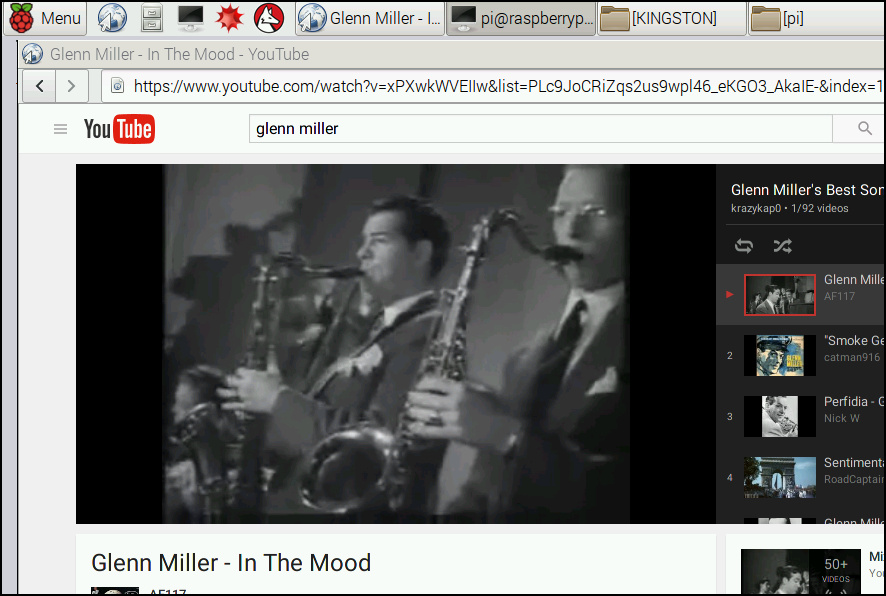
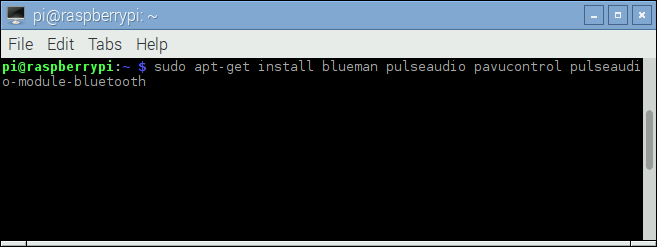
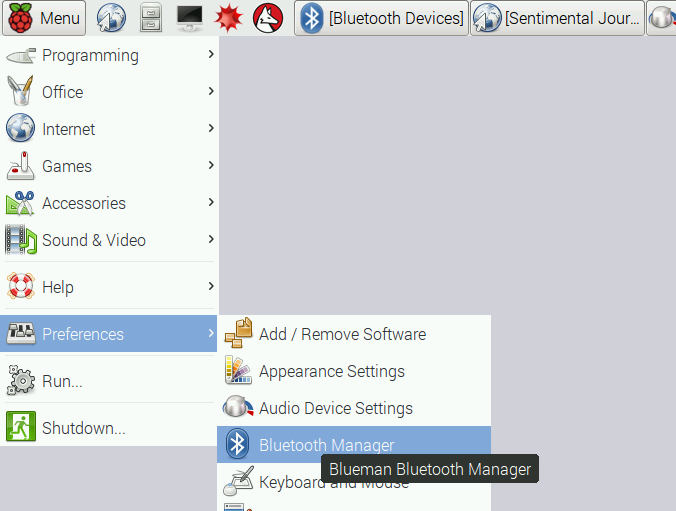
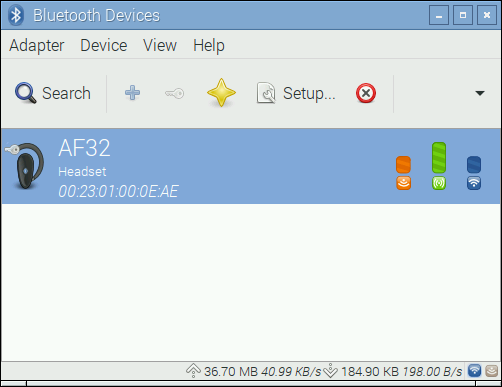
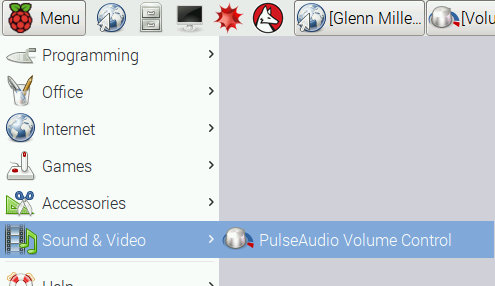
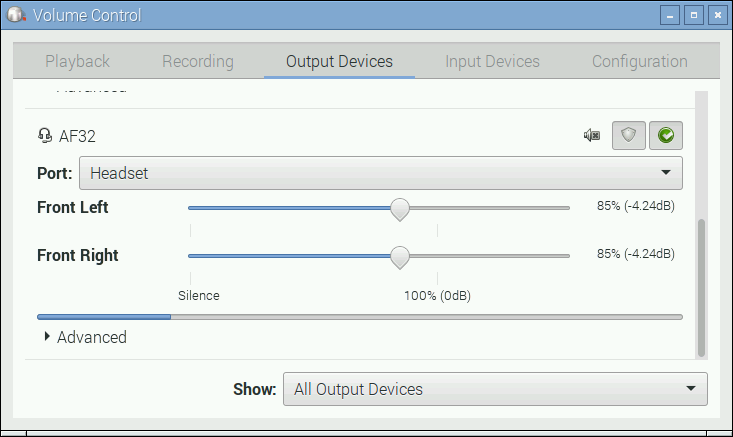


Loading Comments