How to Span a Wallpaper Across Multiple Monitors
Product Owners | August 14, 2023
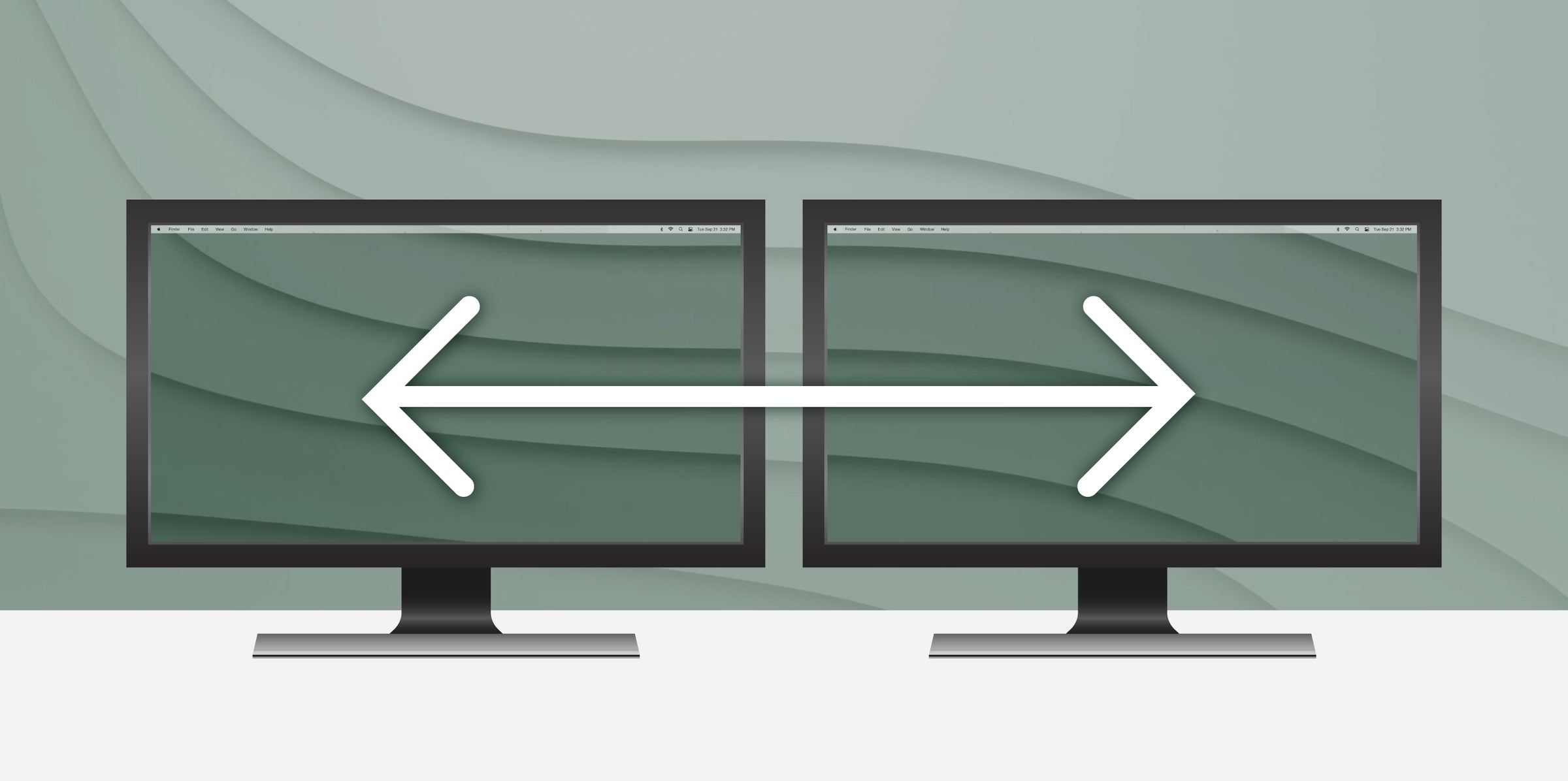
When setting up a computer for the first time, a lot of users will customize their desktop wallpaper to add their own personal touch to their device. By default, multiple monitor setups will repeat the wallpaper chosen on all the monitors. But in this blog, we are going to show how you can find and use wallpapers that span across your multiple monitors, which can create a unique looking desktop background for your setup!
For Best Results
First, a disclaimer. Setups like these with a background spanning multiple monitors tend to work best with displays of identical screen size, orientation, and resolution. These backgrounds may look distorted or misaligned if spanned across monitors where one or more of these traits are different. Some paid utilities such as DisplayFusion can help in these scenarios, but we will not be diving into that today.
As an example, I will be showing a setup with two 1920 x 1080 displays on Windows 11, but the same steps can be applied for Windows 10 (notes for macOS users down below).
Choosing a Wallpaper
The first step will be finding a wallpaper that you would like to span across your monitors. While any wallpaper will work, a good rule of thumb is to look for a wallpaper with a resolution of all of your monitors combined. For example, if you have two 1920 x 1080 monitors side by side, a 3840 x 1080 wallpaper will span these monitors perfectly without any cropping or distortion.
Below is a table with some common multi-monitor resolutions:
| Combined Resolutions of Common Multi-Monitor Setups | ||||||
|---|---|---|---|---|---|---|
| # of Displays | ||||||
| Resolution of Each Display | 1920 x 1080 | 2560 x 1080 | 2560 x 1440 | 3440 x 1440 | 3840 x 2160 | |
| 2 | 3840 x 1080 | 5120 x 1080 | 5120 x 1440 | 6880 x 1440 | 7680 x 2160 | |
| 3 | 5760 x 1080 | 7680 x 1080 | 7680 x 1440 | 10320 x 1440 | 11520 x 2160 | |
Because this setup has two 1920 x 1080 displays, I found this wallpaper that had a resolution of 3840 x 1080, simply by searching for “3840 x 1080 wallpaper” in a search engine.

Changing The Background
Once you have your wallpaper chosen, we’ll want to access the ‘Background’ settings. To do this, simply right click your desktop and select ‘Personalization’. Once in the Personalization menu, select ‘Background’ which should be the first option.
Next, you can select ‘Browse Photos’ and select the wallpaper that you picked out.
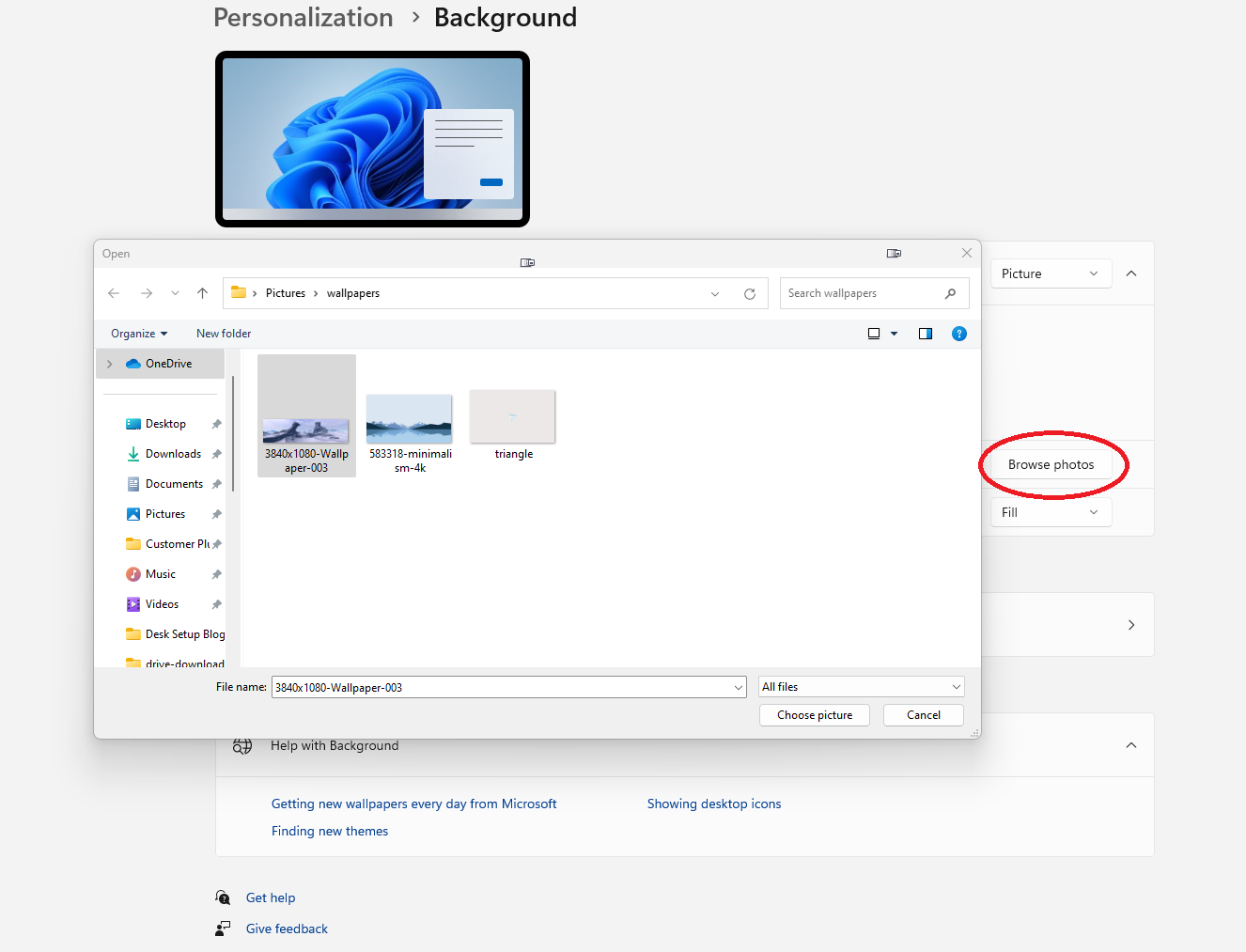
Spanning The Image
The final step to making this image span across your monitors is to navigate to ‘Choose a fit for your desktop image’ and select ‘Span’.
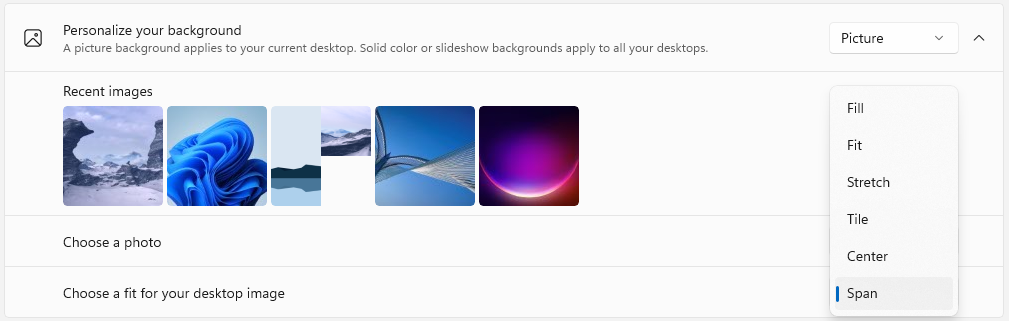
And that’s it! You now should have a wallpaper that spans across your displays. Here are the results of this example:

For Mac Users:
This ability to span a wallpaper across multiple monitors is unfortunately not natively supported on macOS. However, there do appear to be some utilities that people have created to allow Mac users to do this. My favorite is Fresco, which is a free app that allows you to span an image across your displays, while also adding some other functionalities to setting up your desktop background! The main page linked above has a number of tutorials to help you understand the capabilities of this app.
Conclusion
I hope this blog post helped teach you a neat way to customize your desktop with beautiful panoramic wallpapers! If you are wanting to achieve a setup like this, but only have a single monitor setup, then it might be time to upgrade to a multi-monitor setup! Luckily, we here at Plugable offer numerous ways to add additional displays to your setup. Check out these products below, or feel free to reach out to support@plugable.com if you need help choosing one that's right for your setup!
Buy the Plugable Thunderbolt™ 4 16-in-1 Docking Station for MacBook Air/Pro
List Price: $269.95
Free 3-Day Continental U.S. Shipping on Orders Over $35!
Buy the Plugable USB-C Triple 4K Monitor Docking Station with 100W Laptop Charging
List Price: $233.95
Free 3-Day Continental U.S. Shipping on Orders Over $35!
Buy the Plugable 4K DisplayPort and HDMI Dual Monitor Adapter for USB 3.0 and USB-C, Compatible with Windows and ChromeOS
List Price: $89.95
Free 3-Day Continental U.S. Shipping on Orders Over $35!
View Other Articles in Category
Related Articles
- How Many Monitors Can Your Mac Support? A Guide to Apple Silicon Display Capabilities
- Plugable Products Tested and Approved for the Apple M5 MacBook Pro
- What You Need to Know About Running Five or More Displays on a Single Computer
- Unlocking iPadOS 26 Multitasking with Plugable
- Plugable Introduces Thunderbolt 4 Dock Designed for Mac: The TBT-UDM








Loading Comments