Since the release of Apple’s M1-powered Macbook Air and Macbook Pro, we've been hearing from a lot of customers asking how they can connect two external monitors to their new laptops.
Out of the box, the M1 Macbooks do not support two external monitors. When connected directly to the system, one external monitor will work as expected, but if you attempt to connect a second, nothing happens.
Let’s take a look at how you can get around that restriction by using a DisplayLink adapter or docking station. For this example, we’ll use one of our most popular DisplayLink docking stations, the UD-6950Z. It's a dual 4k docking station, so it can support up to two external 4K monitors at 60 Hertz refresh rates.
One limitation of this dock, it can’t charge so you’ll need the power supply that came with the laptop, and of course, you’ll want to install the DisplayLink manager app. It’s required for this to work.
Connect power to the back of the dock. Then connect your Macbook to the dock with the included USB-B to USB-C cable. Now, connect your monitors and any peripherals–like a keyboard and mouse.
That’s it, an image should now display on both monitors and you can then drag your applications across each of the displays.
One popular configuration amongst Mac users is to use their laptop with the lid closed, or as Apple calls it, in clamshell mode. Just note that your M1 Macbook needs to have Big Sur 11.1 installed, and it needs to have the Apple power supply connected. This is not a feature that can be used on Intel-based Macs at this time.
Shop for the Plugable USB 3.0 and USB-C Dual 4K Display Docking Station (UD-6950Z)
Install DisplayLink Manager App
Older monitors or not looking to future-proof? Shop for the Plugable USB 3.0 and USB-C Dual Display Docking Station (UD-3900Z)
Looking for info on adding three monitors to your M1-powered Mac? Find it here
Want to know which Plugable products are compatible with the new M1 Macs? Find it here
If you have questions on connections, let us know in the comments. You can also contact our support team at support@plugable.com.
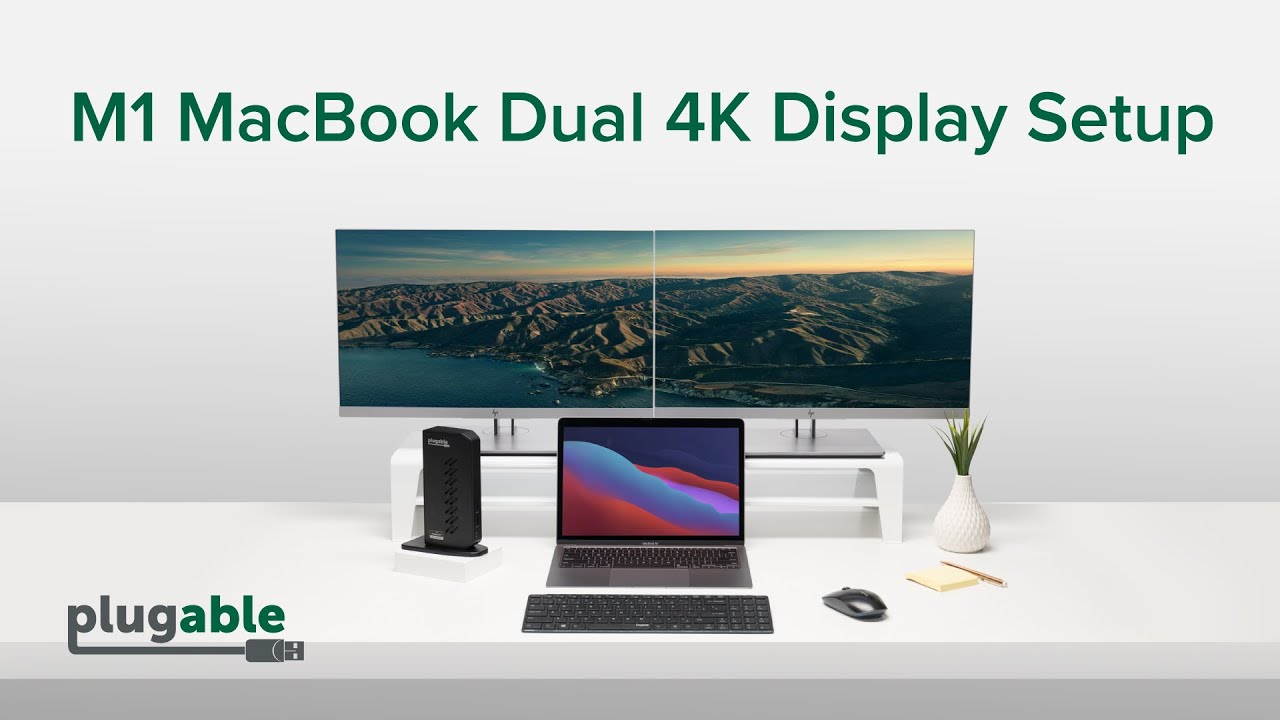



Loading Comments