A trusty old laptop or a shiny new system fresh out of the box; Plugable probably has a docking station that fits your exact need. Of course, that also means we have a lot of docking stations to choose from, so how do you find the right one?
Plugable’s new Docking Station Finder is easy. It asks you a couple of quick questions to learn what you need in a docking station and shows you a list of compatible options. Simple as that.
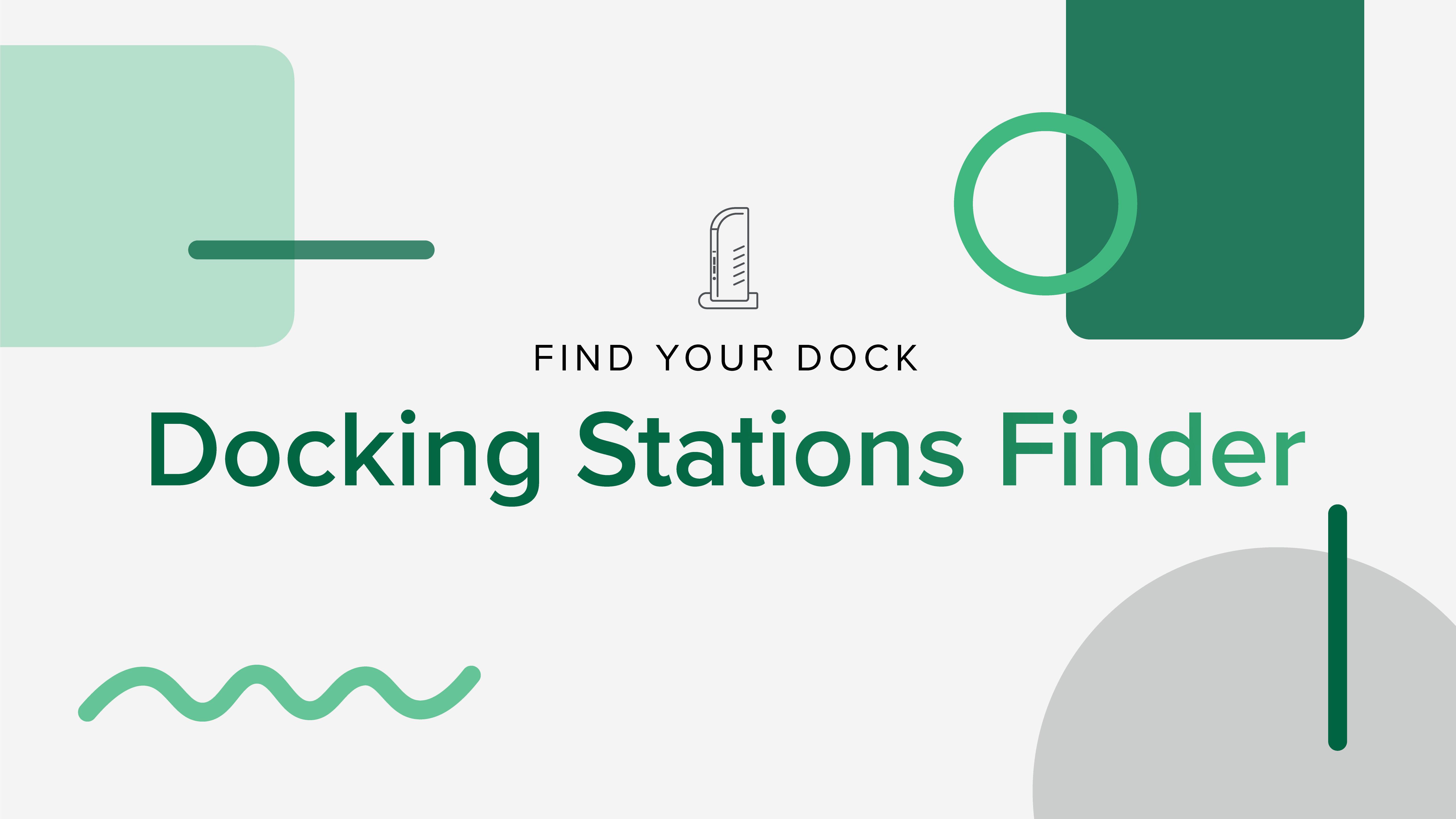
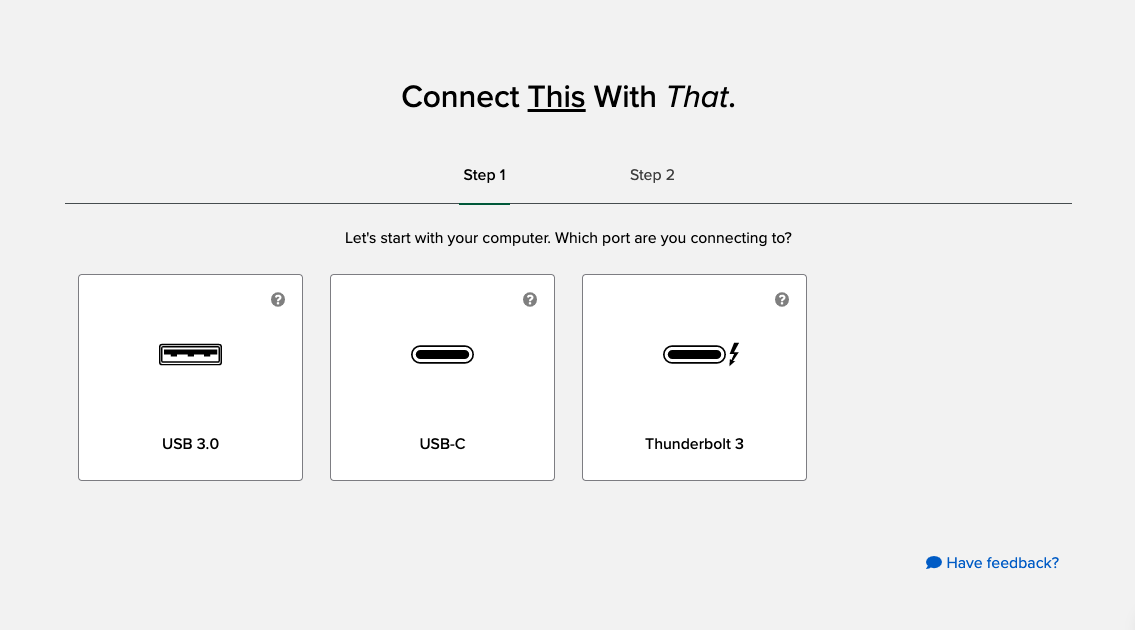
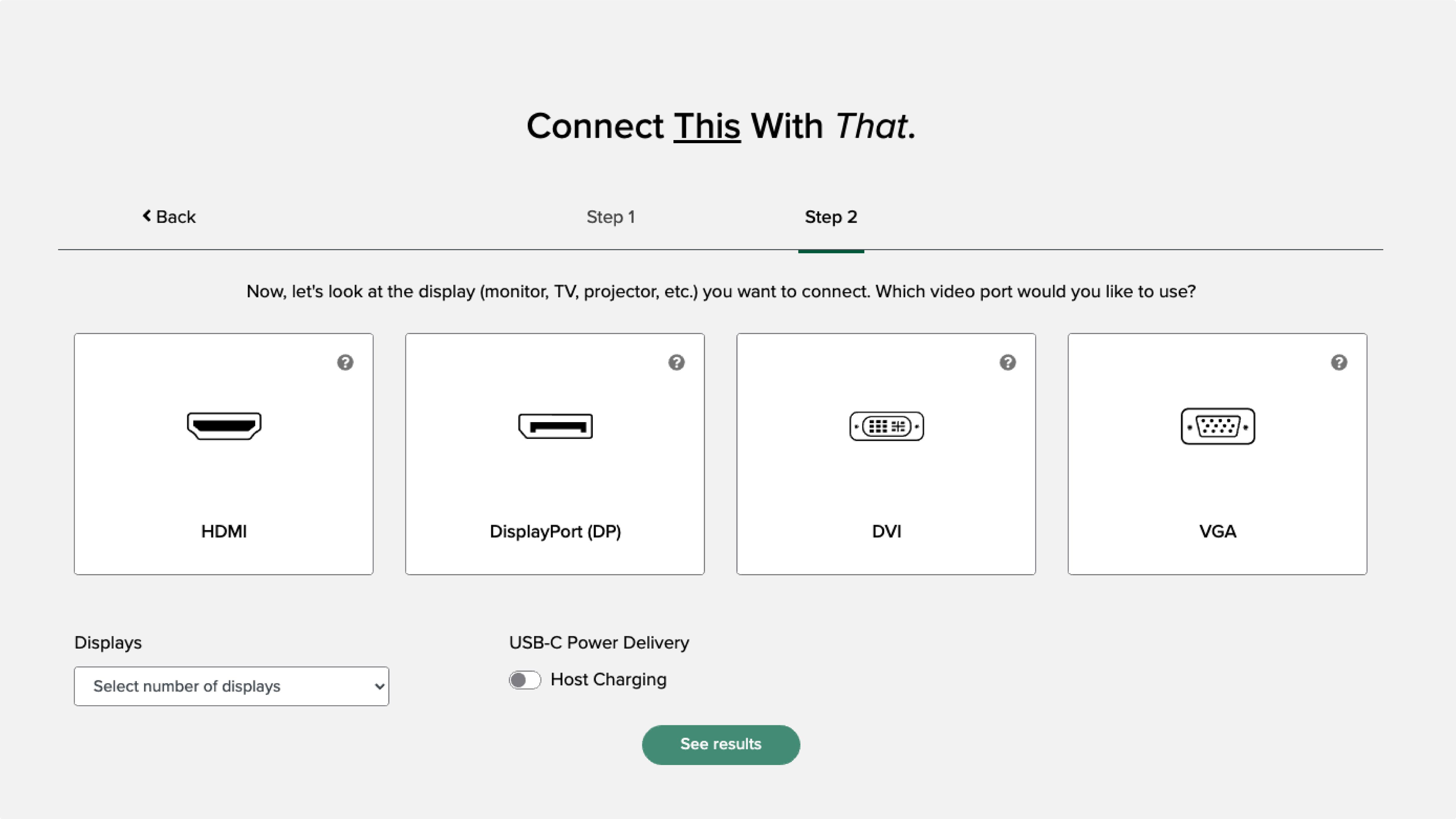
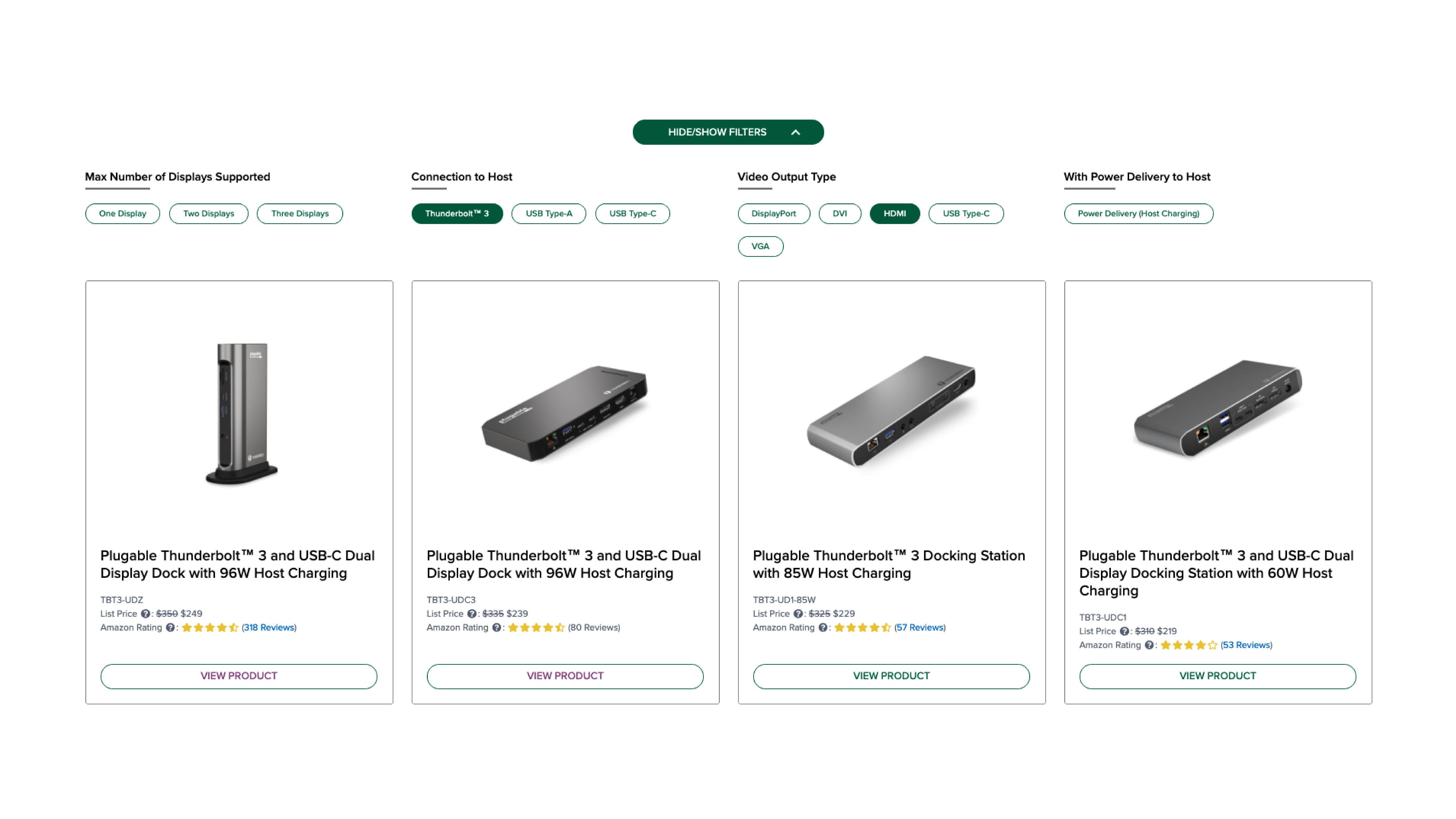


Loading Comments