The Raspberry Pi makes a great platform for everything from basic computing to automation and the Internet of Things (IoT), but wires and cabling are always a challenge when using it. Now you can dump that pesky keyboard cable with Plugable’s Bluetooth folding keyboards and Jessie, the latest version of the Pi’s Raspbian OS (kernel 4.1).
Plugable already liberates you from the LAN cable with our USB WiFi adapter and its built-in support in Jessie. After installing the Blueman package, you can now easily connect our compact BT-KEY3 or full-size BT-KEY3XL keyboard and stash that USB keyboard in a drawer. The latest Jessie update automatically reconnects after reboots and keyboard power-downs.
Below is our simple tutorial on how to make this happen using the friendly graphical interface provided by Jessie. You still need your USB keyboard to get started, but not for long…
Update your system and install the Bluetooth Manager

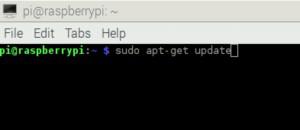
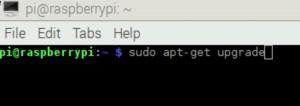
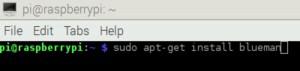
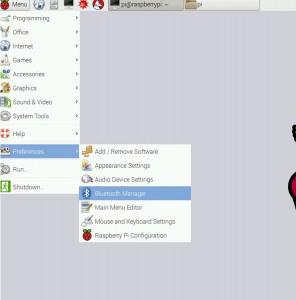
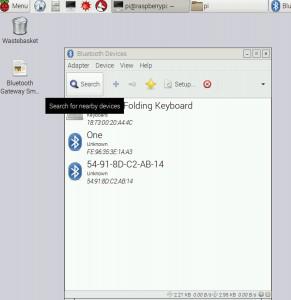

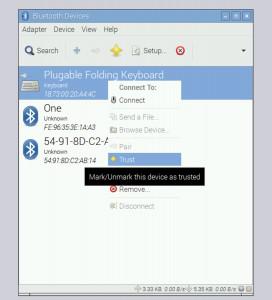
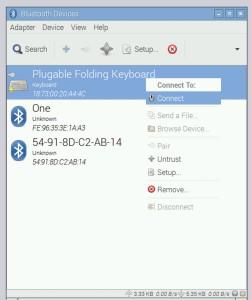
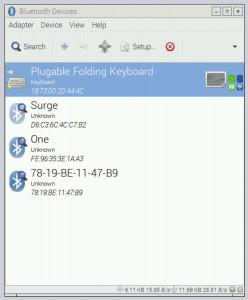


Loading Comments