The USB-C connector is increasingly appearing on more and more of our devices, and that potentially means great things for the future of device connectivity. Wouldn’t it be dandy to use the same USB-C cable to connect your phone, computer, and other peripherals?
Unfortunately, there are issues to contend with that make it difficult to achieve the dream of universal connectivity without doing a bit of research first. This post goes into just one of those factors: the features supported by the USB-C cables themselves.
Are All USB-C Cables Created Equally?
No! To most consumers, we naturally might look at a cable, observe the USB-C connector on both sides, and conclude that this is a USB-C to USB-C cable. We’d be right, but there’s a bigger, more complicated picture here. While historically users could count on a cable and device working if both ends fit (and a driver was available, when needed), unfortunately it’s no longer this simple. It’s crucial to note that USB-C only represents the shape and type of connector, and says nothing about the kind of specifications and transfer speeds a cable supports.
A USB-C cable could support the following specifications:
1) USB 2.0 (480Mbps)
2) USB 3.2 Gen 1 (5Gbps)
3) USB 3.2 Gen 2 (10Gbps)
4) Thunderbolt 3 (20Gbps)
5) Thunderbolt 3 (40Gbps)
6) USB4 Gen 2 (20Gbps)*
7) USB4 Gen 3 (40Gbps)*
*Updated as of 2021
There are additional variations as each of the USB-C cables supporting a specification above can be rated and “electronically marked” to support either 3 Amp or 5 Amp charging (using a tiny embedded “e-marker” chip that tells the attached devices what features the cable supports), and complicating things further, “Active” Thunderbolt USB-C cables have even more unique characteristics, but for the purposes of this post, we will omit these variations.
Why Do These Specifications and Transfer Speeds Matter?
These matter because there are physical differences in a USB-C cable depending on what specification it supports, and as a result, different cables that look identical can behave in very different ways.
The USB-IF (USB Implementers Forum, an official authority over USB) defines USB-C cables that support either USB 3.2 Gen 1 (5Gbps) or USB 3.2 Gen 2 (10Gbps) as “Full-Featured” USB-C cables (Page 28 of USB-C Spec).
Full-Featured USB-C cables actually have 10 more wires compared to USB-C cables supporting USB 2.0 only (Page 68, 69 of USB-C Spec).

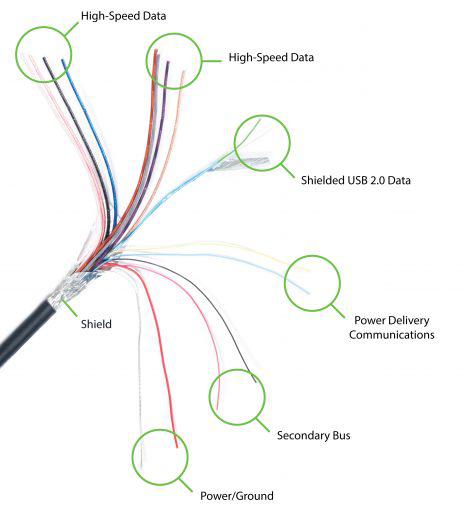


Loading Comments